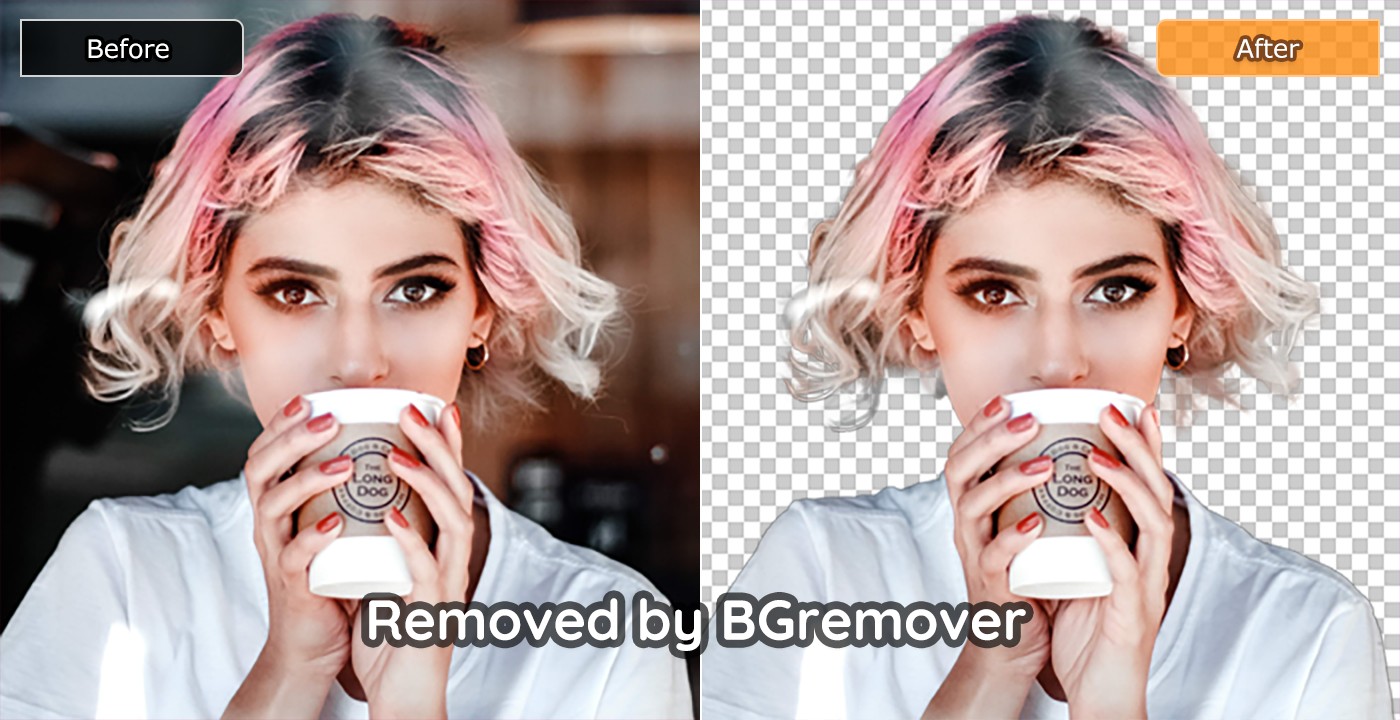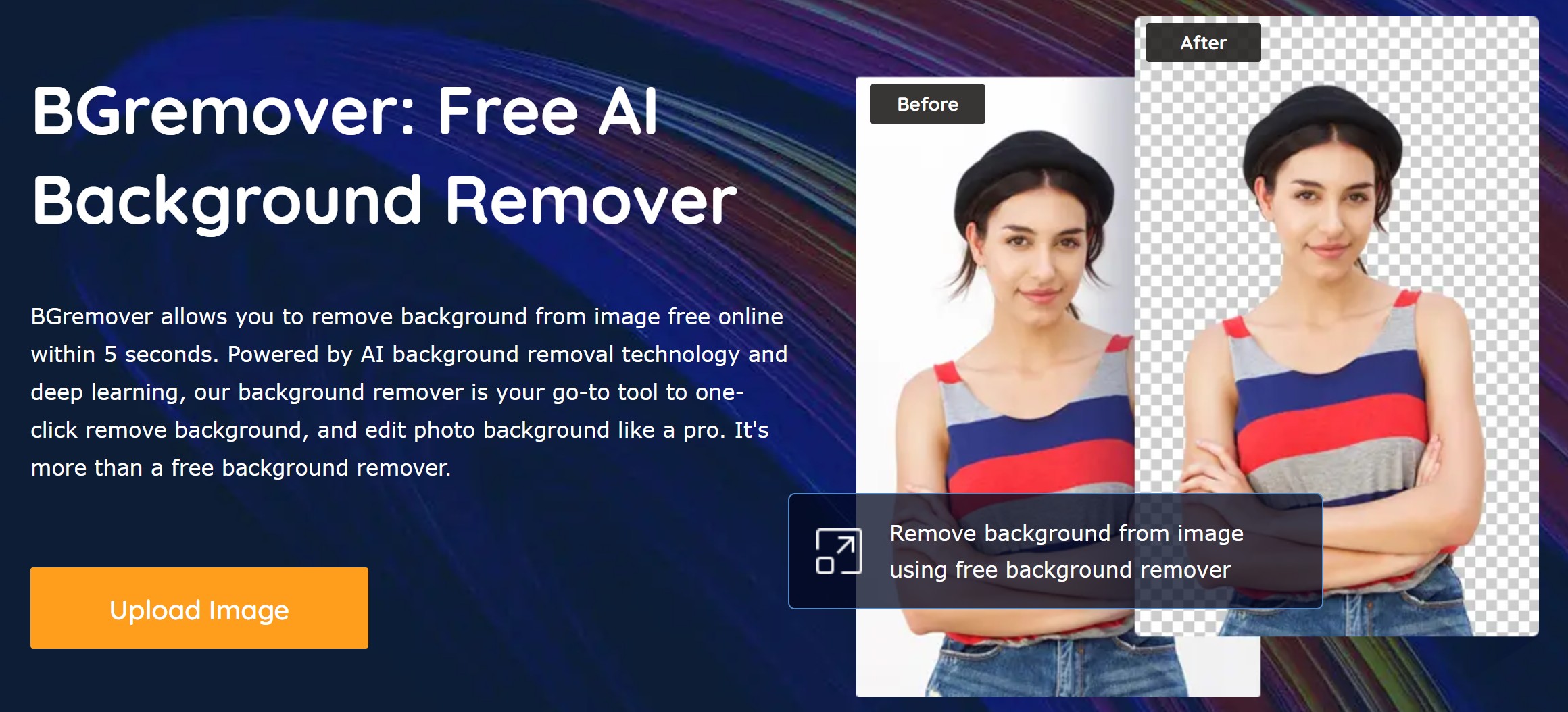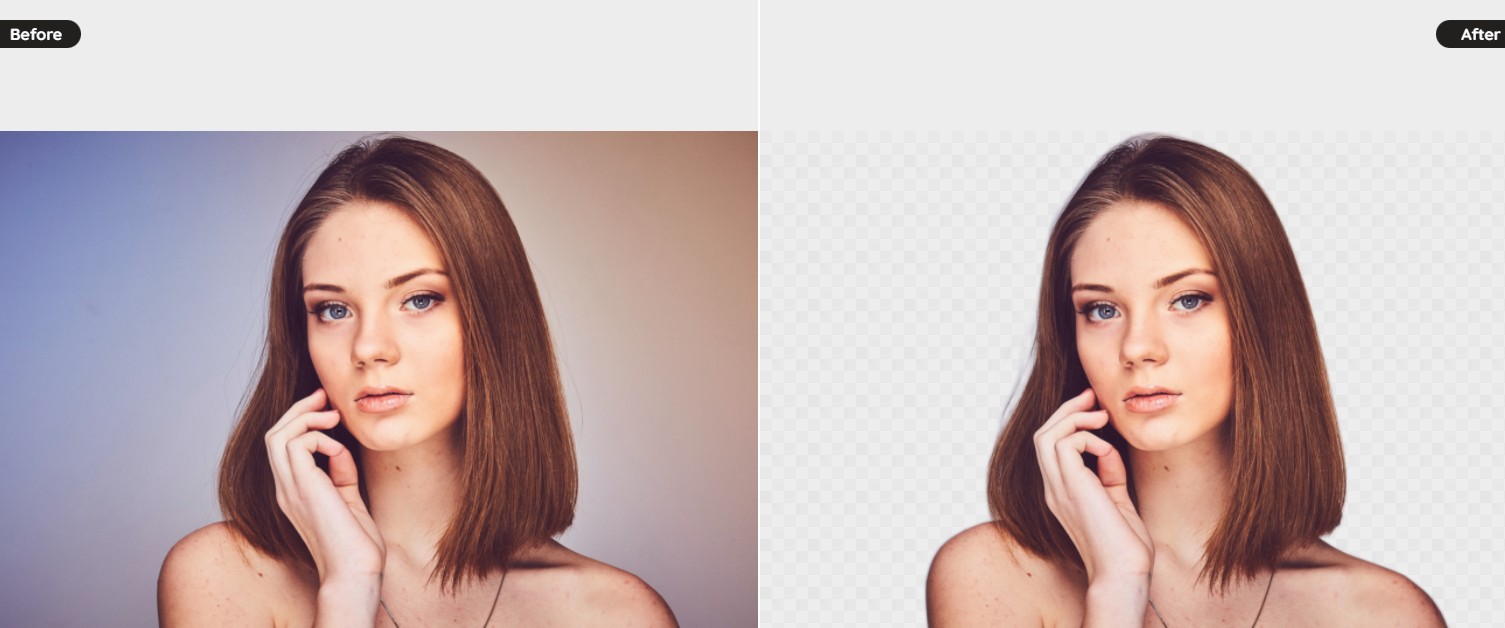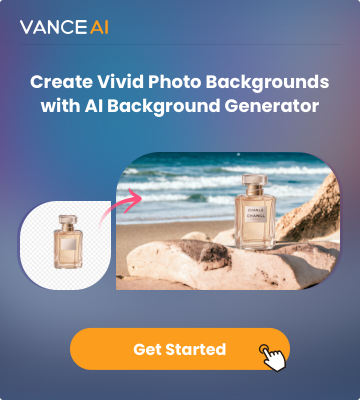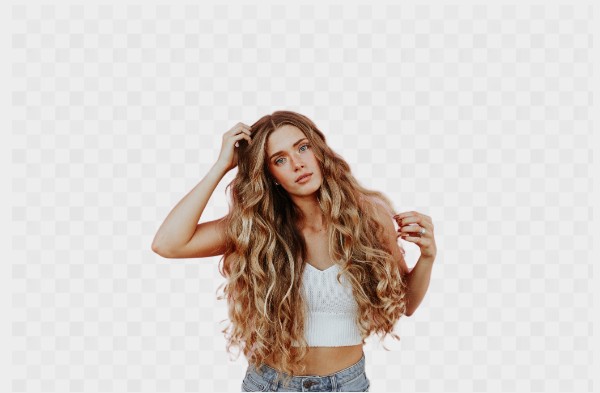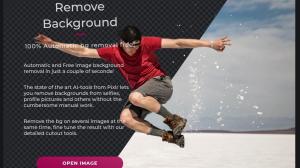Part 1: Create invisible background in Photoshop
Using Photoshop 2018 upwards, you can now remove background more easily. It now adopts an AI technology, but the tech is not as skilled as humans, thus the process remains largely manual. Besides, a direct manual process may be required for more complex images using the wide array of selection tools made available by photoshop. Anyway, let's see how to create invisible background with Photoshop.
Step 1: Open your image in Photoshop and choose "select" from the navigation bar, then hit "select and mask".
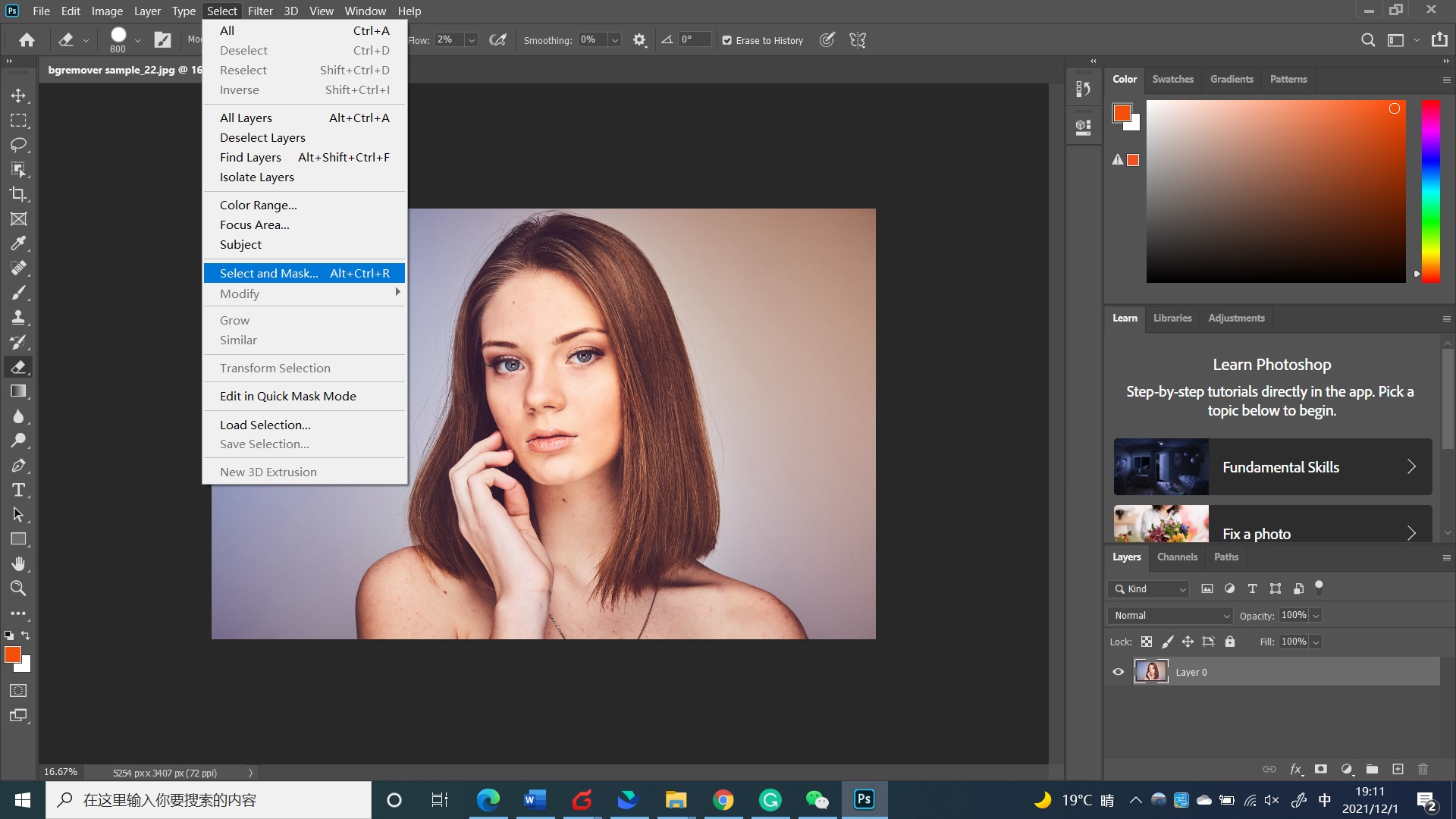
Step 2: Click on the "Select subject tool" option. And use Lasso tool to refine the details, such as hairs and tricky edges. Then click OK to continue.
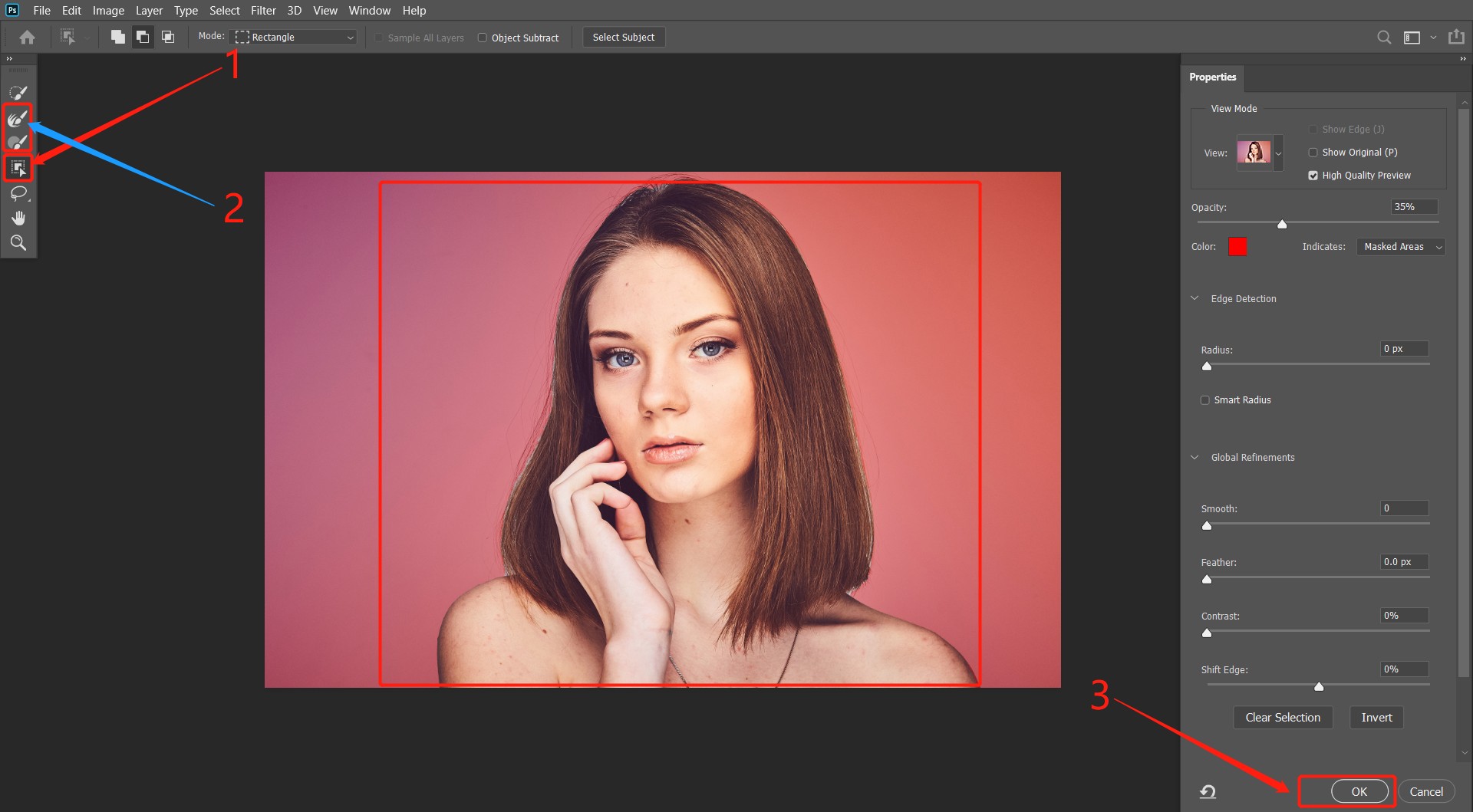
Step 3: That's all done. Now you can save the image as PNG and download it to your device.
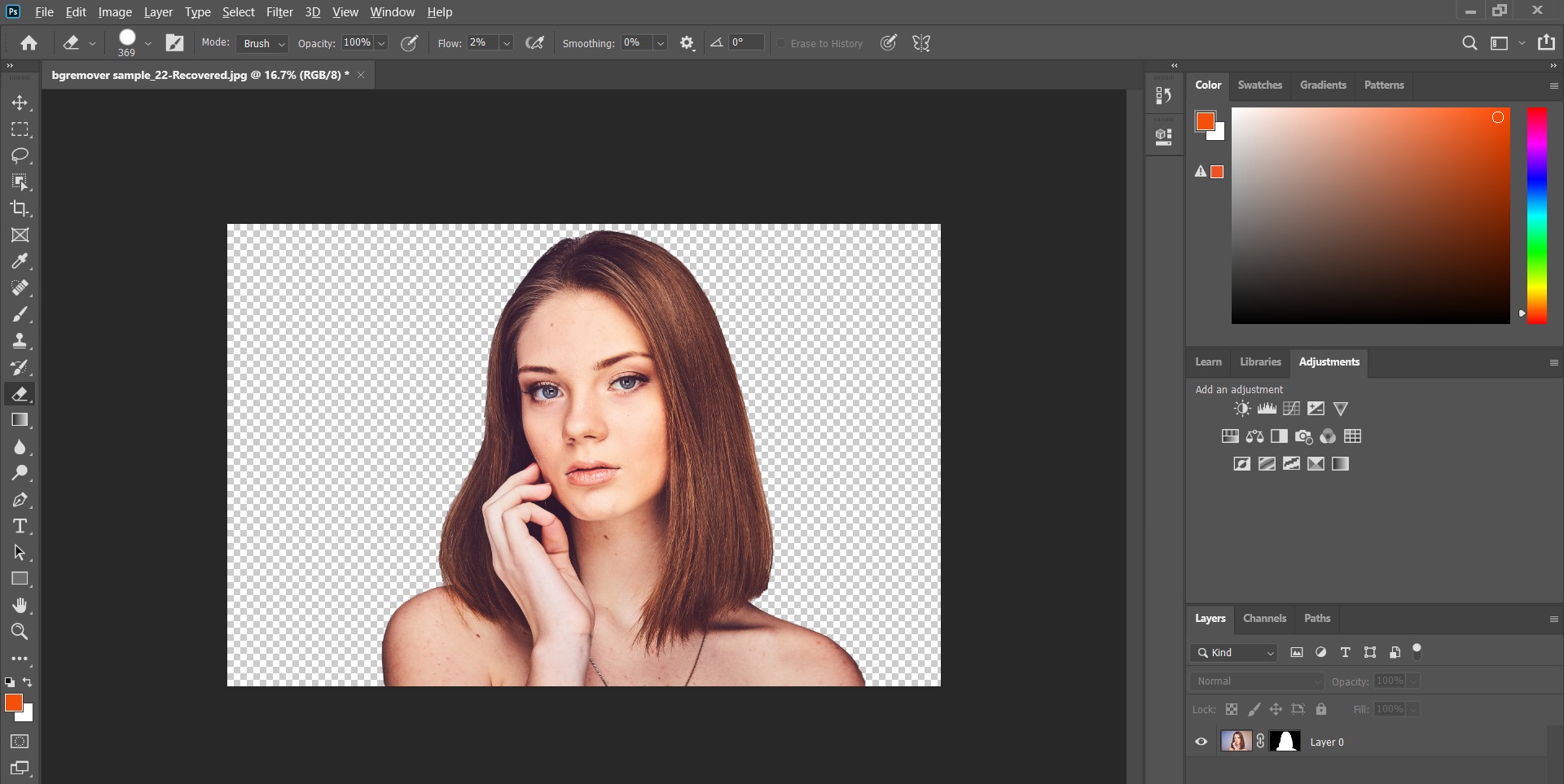
To create a PNG with invisible background on Photoshop, the process is largely manual and seems daunting and somewhat time-consuming. As such, if all these are deal breakers for you, you may want to consider online tools that are simpler and more convenient.
Conclusion
It's no secret that the trend of invisible background is all the rage today, whether for product photography, brand images, or personal pictures. With the solutions highlighted in this guide, you can create invisible background images or remove background from image. However, photoshop can be somewhat daunting, complicated, and time-consuming, especially for absolute beginners. Hence, BGremover.VanceAI.com can be a viable option for you.
Find more tools to create invisible or transparent backgrounds here: Top 5 Online Tools to Create Transparent Bakcground.