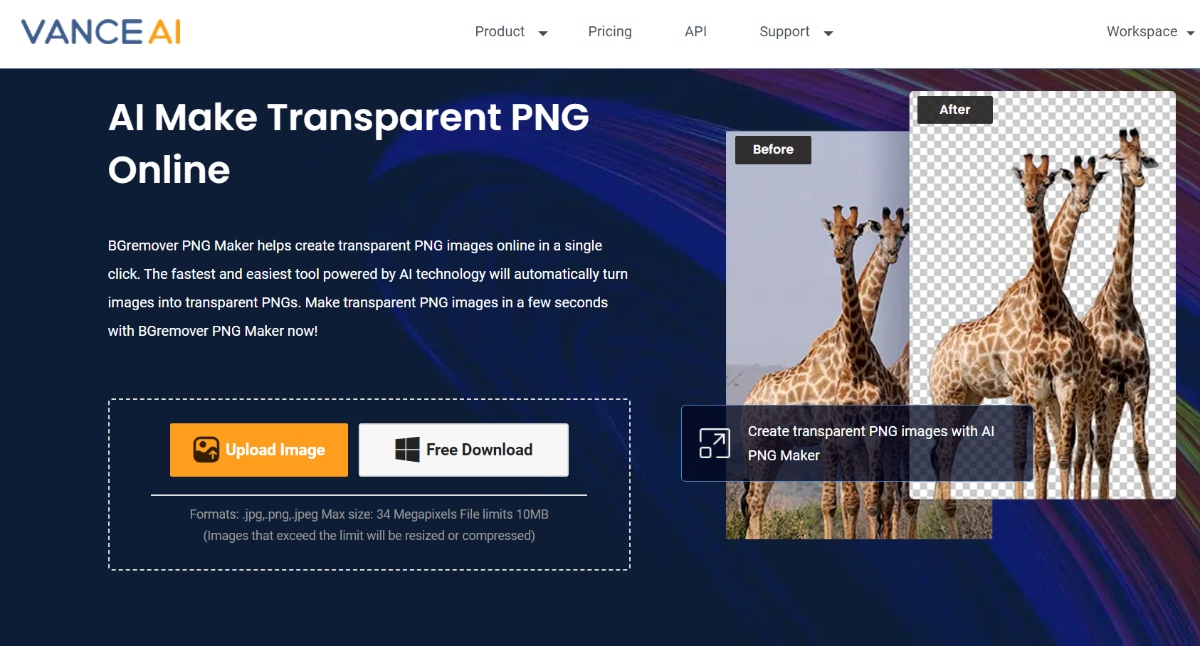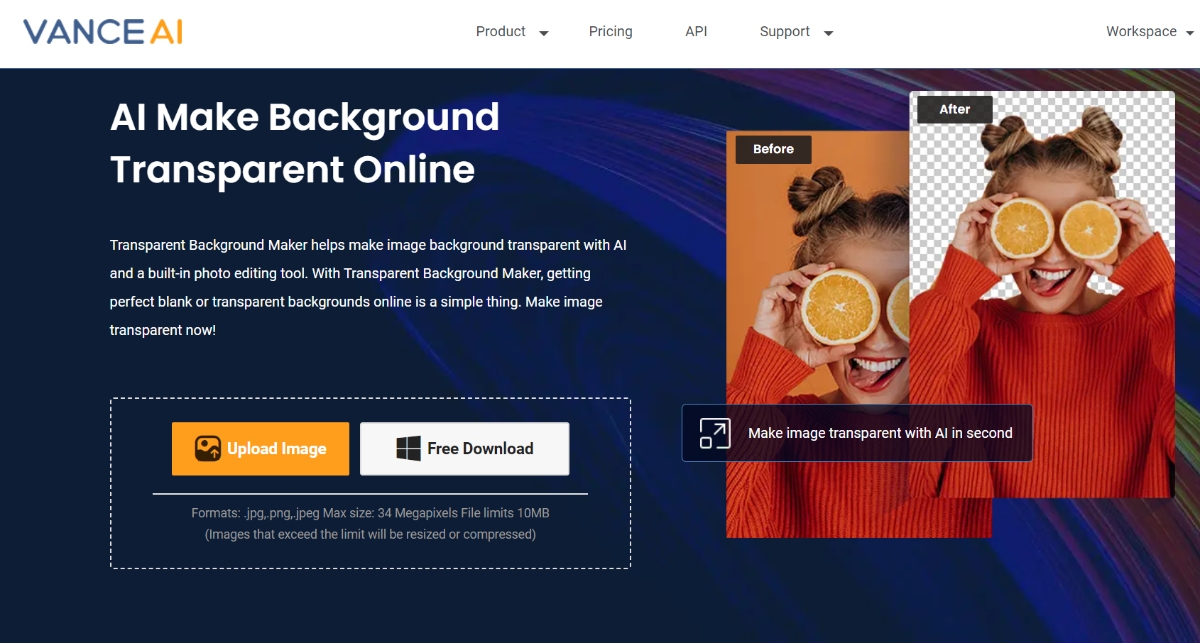Photographers, designers, and many other creative professionals often need to remove object from photo in order to make the image fit into their vision. Certain objects or types of backgrounds can be distracting, which can then drive away the viewer's attention. Besides that, many users would want to use an object remover in order to isolate elements of a photo to use in another project.
By removing objects from photos and vice versa, you can open up many editing possibilities. In this guide, we will discuss BGremover from VanceAI and how you can use it to erase object from photo and more.
Table of Contents
Object Removal


Object Photography
Users can get an object remover to get rid of the object in the photo and use the background for other projects or purposes. Object photography usually includes an interesting background, which you wouldn't find otherwise. You can use the background by removing objects from photos.
What Is BGremover Object Remover?
BGremover is an object remover from photo tool that serves the purpose of editing backgrounds efficiently, which includes object removal, background removal, etc. This tool benefits a wide range of individuals and industries, from photographers and graphic designers seeking to isolate subjects for creative or commercial purposes, to e-commerce businesses looking to create clean, distraction-free product images for their online stores.
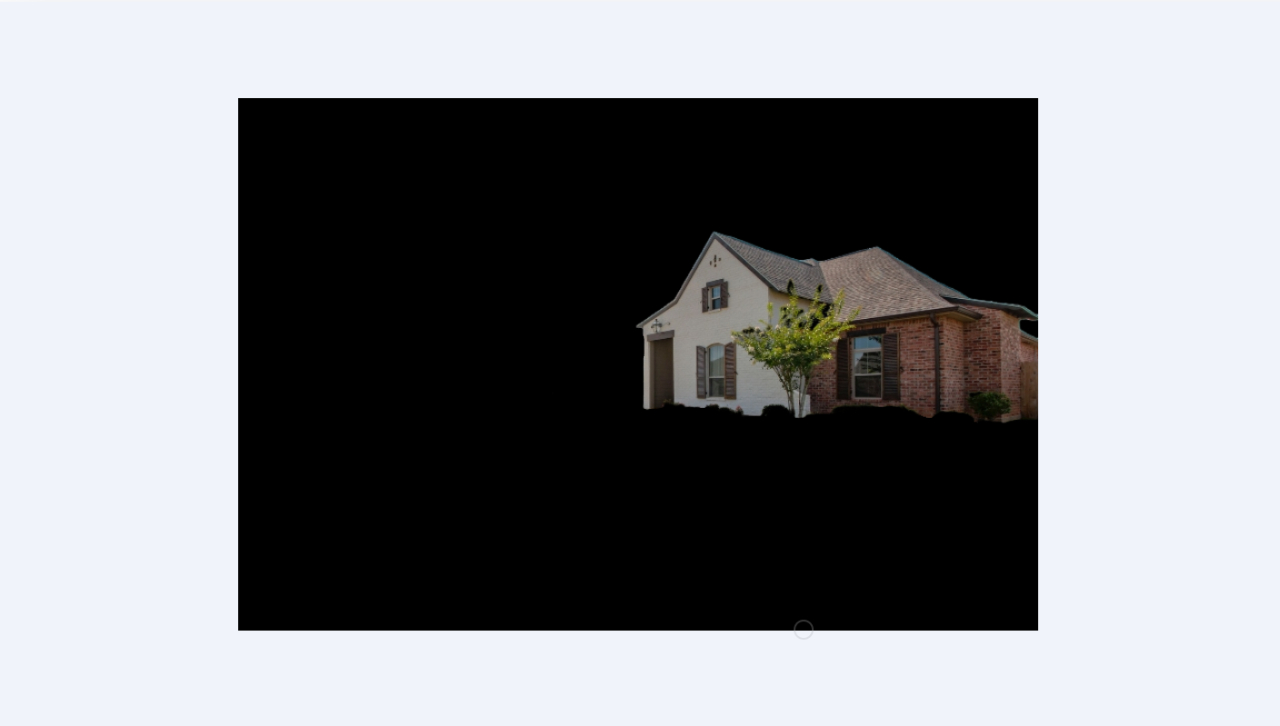
BGremover simplifies the process of removing backgrounds, saving time and effort, and ensuring that the edited images are suitable for various applications. Not to mention that BGremover is further made effective due to the presence of other VanceAI tools. For example, users can isolate an object through BGremover and then make it look better with VanceAI Image Enhancer. Or, users could also give their image an artistic spin with the help of VanceAI Art Generator.
Why Choose BGremover as Your Object Remover?
BGremover proves to be an invaluable tool for general background editing, with enough accessibility for most users. Its advanced technology uses machine learning and AI to accurately and swiftly separate subjects from their backgrounds, making it versatile for a wide range of applications.
What sets BGremover apart is its additional features, such as the Background Changer, which goes beyond just removing backgrounds. It offers the capability to replace backgrounds with new settings, turning it into a comprehensive image editing tool. Thus, BGremover comes across as not only a background or object remover but also a versatile background editor, providing users with extensive options for creative image manipulation.
How to Remove Object From Photo With BGremover Online?
BGremover is easy to use. By following these steps, you can remove object from photo quickly.
Step 1: Access BGremover's homepage by clicking on the provided link. Once there, locate the "Upload Image" button, which will guide you to the workspace.
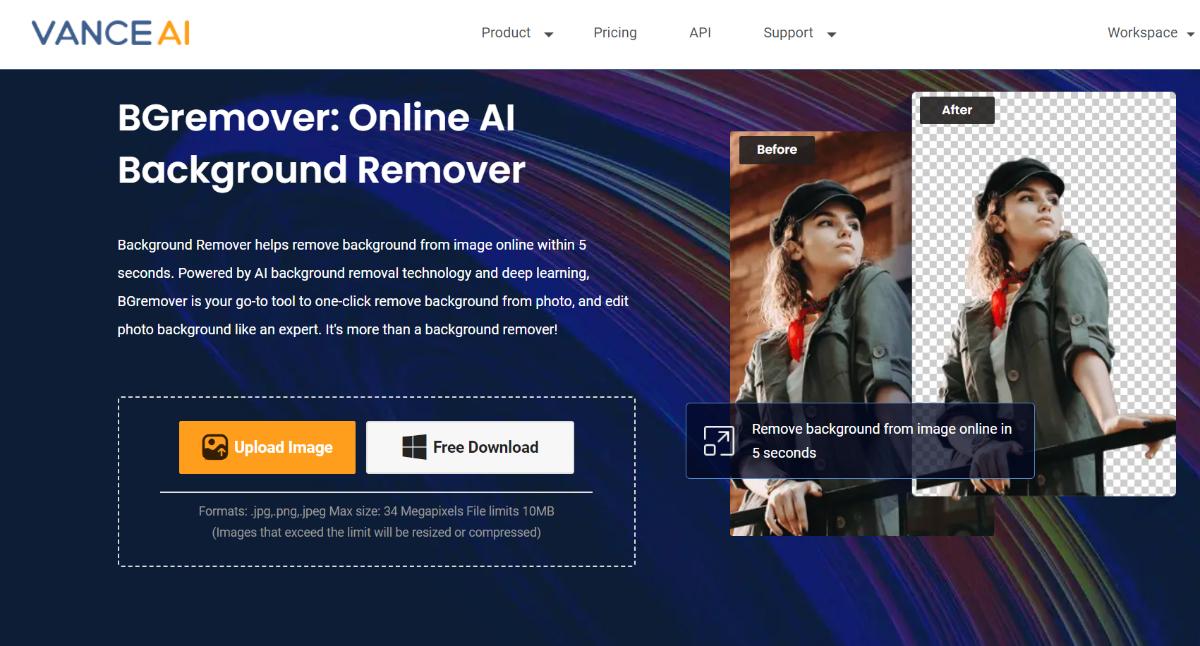
Step 2: In the workspace, upload your image and indicate your preference for the BGremover tool to focus on either the object or the human subject. Once your selections are made, click on the "Start to Process" button.
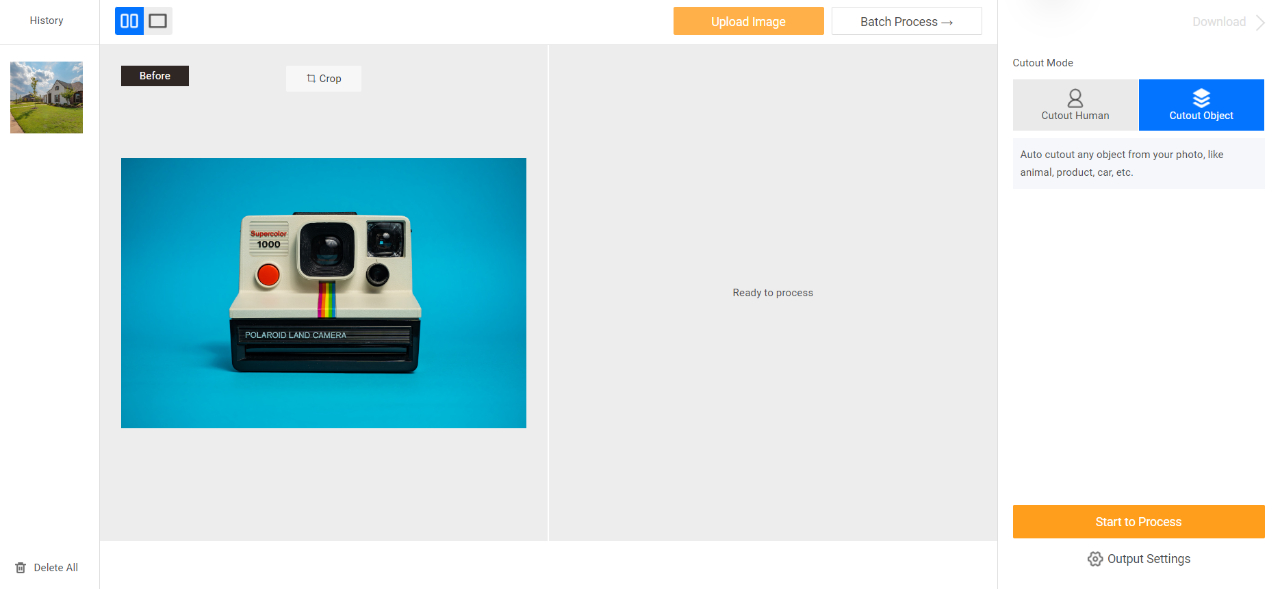
Step 3: In a matter of seconds, the processed image will pop up on the screen. Use the "Download Image" option to store the edited photo on your device.
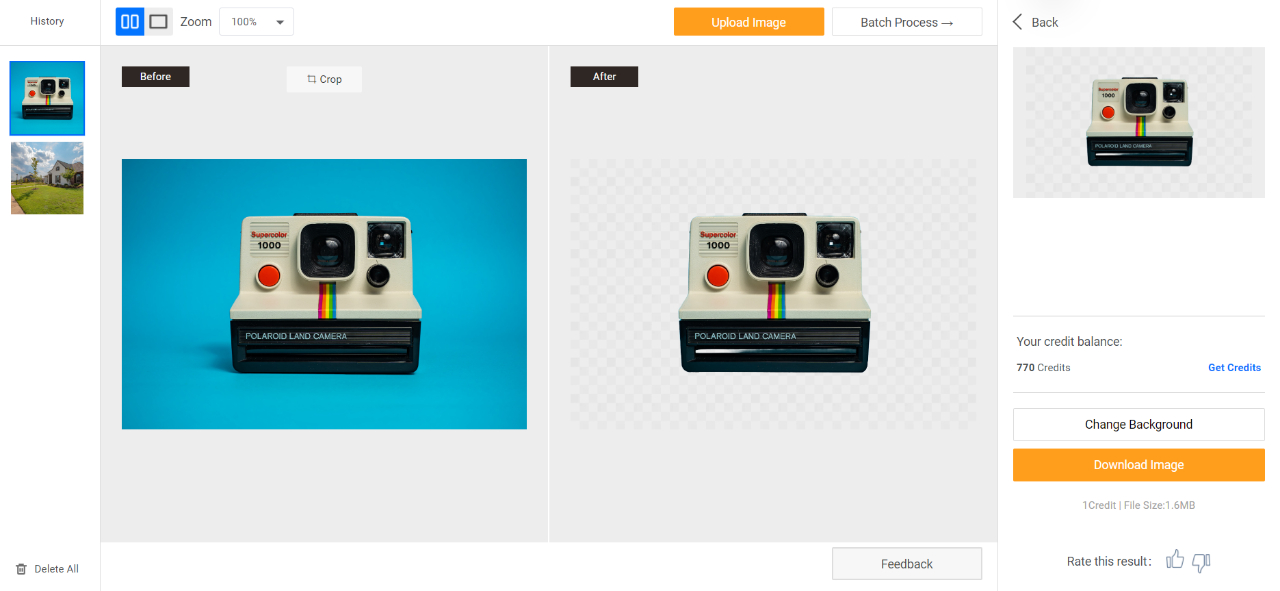
You can click on the "Change Background" button to access the Background Changer. Here, use AI image cleaner to remove the object and add a new background of your choice.
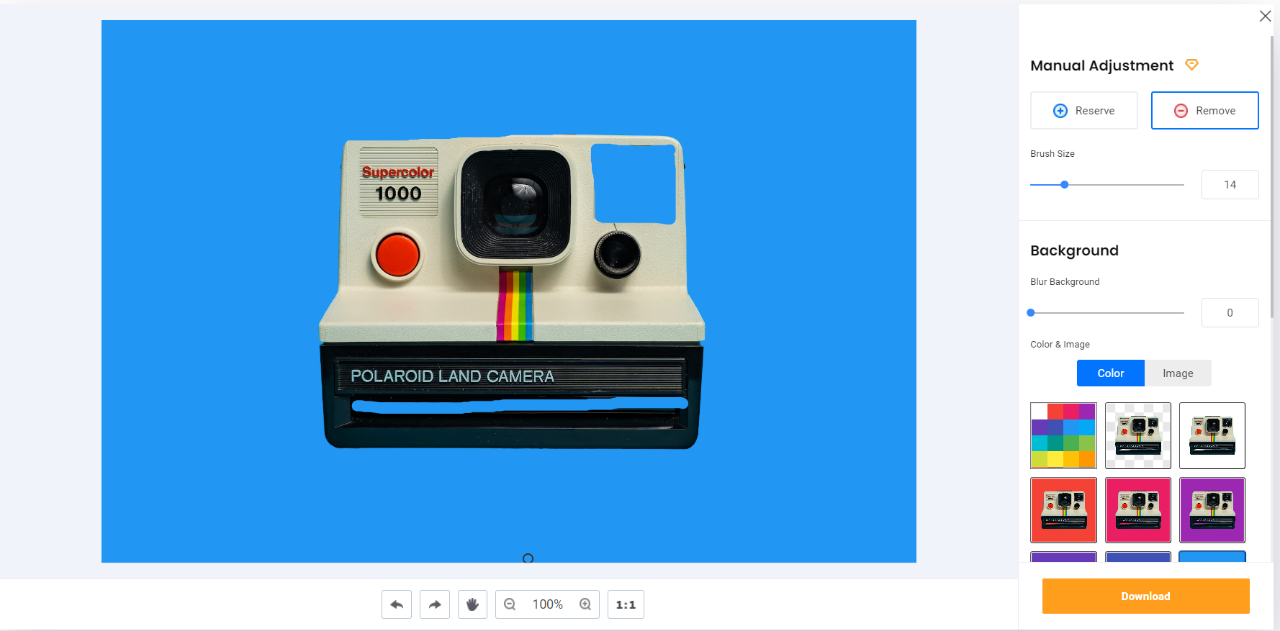
How to Remove Background for Object With VanceAI PC on the Desktop?
You can also use BGremover on your desktop by installing the software version of VanceAI called VanceAI PC. Follow the steps below to know more.
Step 1: To commence, use the provided link to reach VanceAI PC online. When you're on the page, select the "Free Download" option to acquire the setup file tailored for your device.
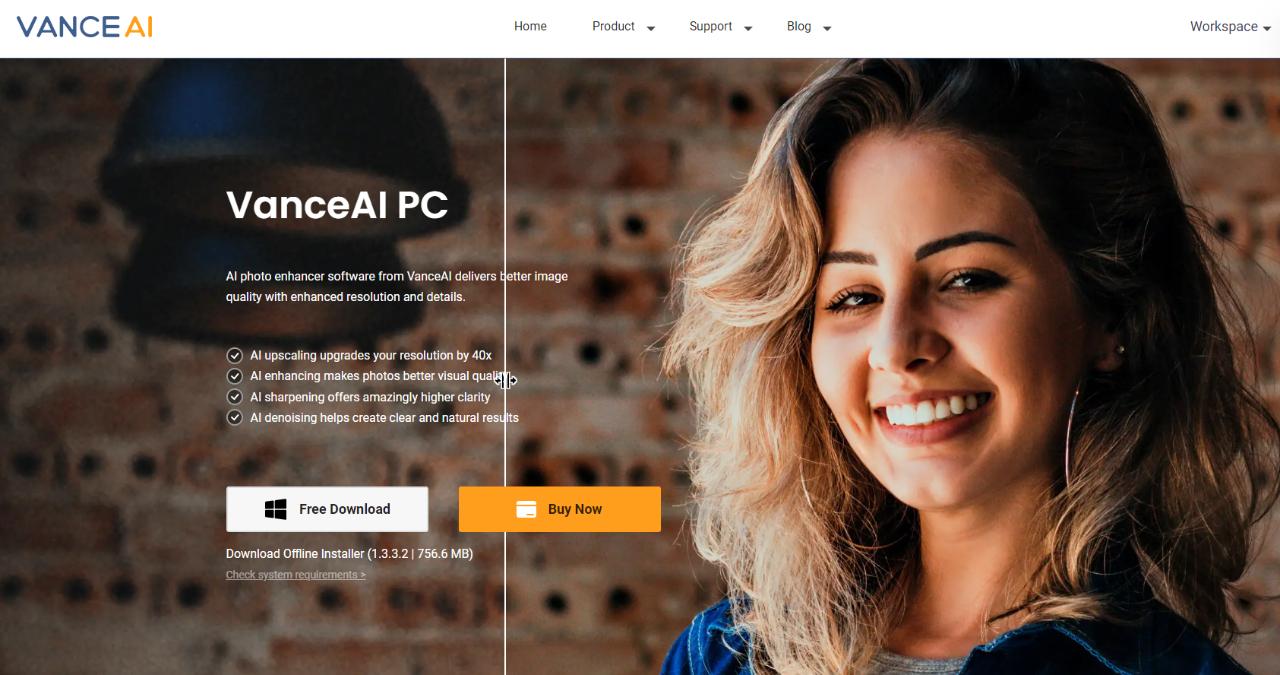
Step 2: After installing the software and launching it, you'll see the tools displayed on the homepage. Click on the background remover option. Proceed to upload your image and adjust the settings to your preferences. Then, click the "Start to Process" button to erase object from photo.
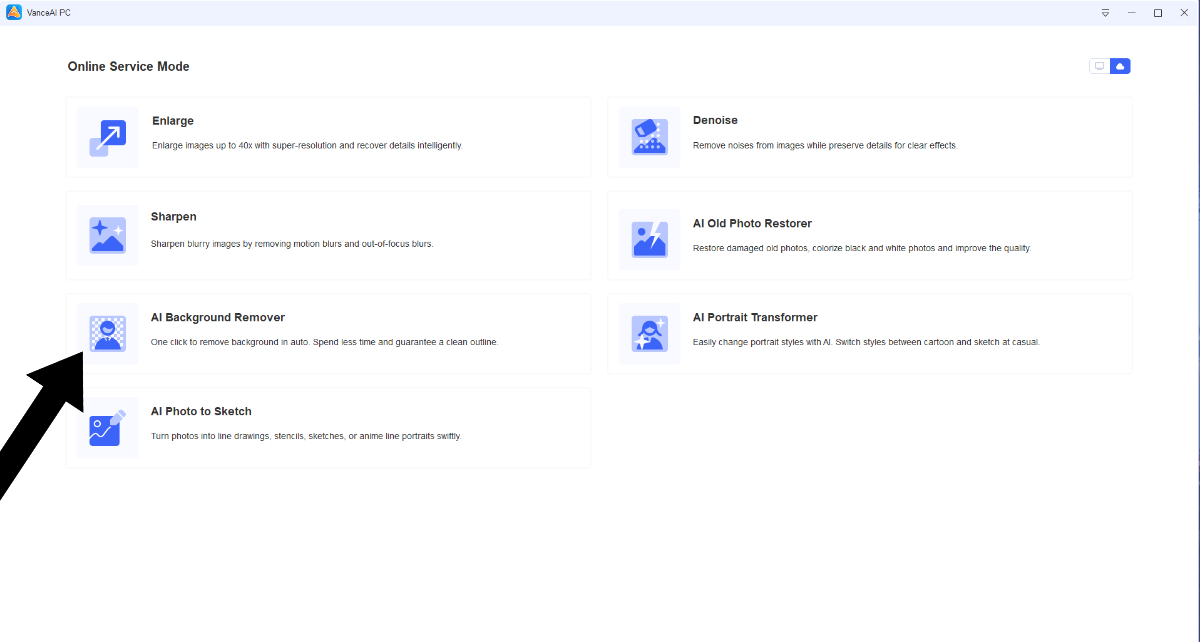
Step 3: You'll be alerted once the image processing is complete. Click on the preview option to see the comparison image and then you can download the image.
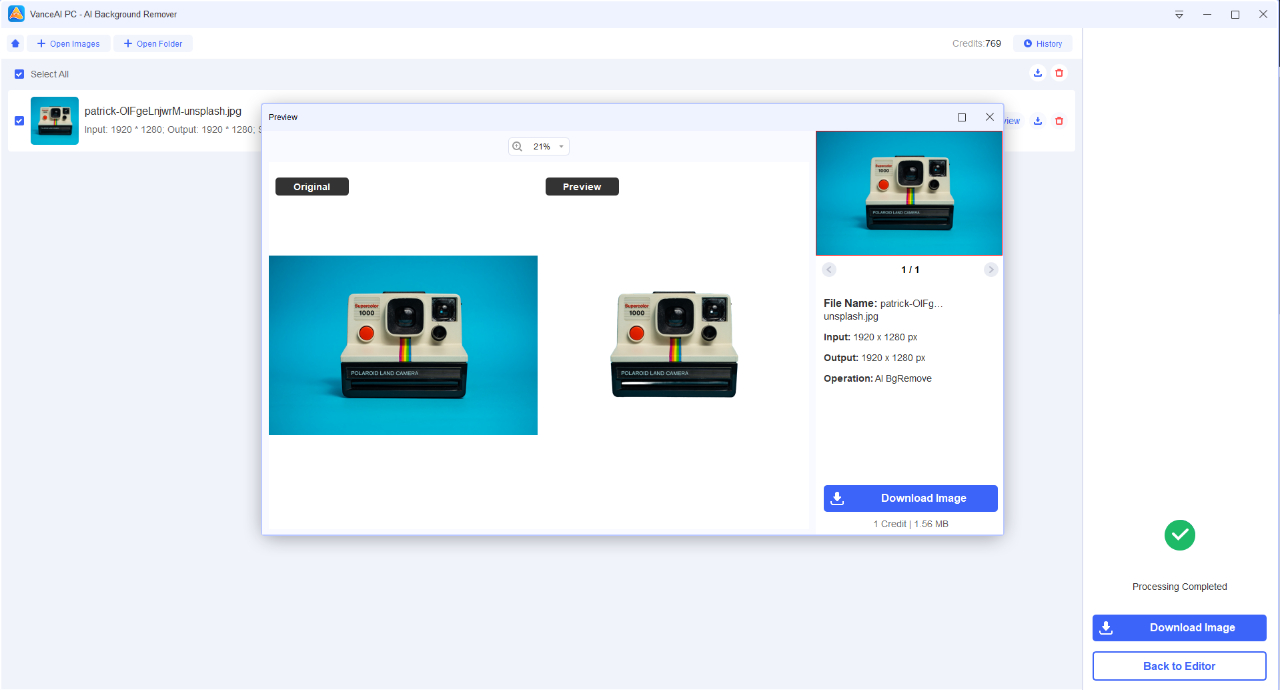
Additional BGremover Tools
BGremover Background Changer
Background Changer is a feature that you can access after you have processed the image with BGremover already. With this feature, you can actually edit the image. First, it offers a brush tool which can be used for removing the object further. You can also add new backgrounds either by selecting one from the given options or by uploading your own. Background Changer adds a ton of versatility to the object remover from photo app.
|
|
Pros: Adds a lot of functionality to BGremover. Offers many background options. Cons: The brush tool should be provided beforehand. |
How to Change a Background With BGremover Background Changer?
BGremover PNG Maker
In addition to its core background removal capabilities, BGremover offers two valuable companion tools: PNG Maker and Transparent Background Maker. PNG Maker feature proves to be a time-saver as it automatically converts image formats to the PNG format. This not only simplifies the editing process but also enhances image quality, making it particularly useful for graphic designers and photographers.
|
Pros: Works automatically. Enhances images. Cons: Users may want other formats options as well. |
|
BGremover Transparent Background Maker
Transparent Background Maker is another standout tool, as it ensures that the background is genuinely erased and made transparent. Unlike many other applications that merely substitute the background with a white backdrop, this feature maintains the integrity of the image by leaving it see-through. This is essential for those seeking images with versatile and truly transparent backgrounds.
|
|
Pros: Useful for background removal. Automatic results. Cons: It can have customization features, such as marking spots in the image to remove. |