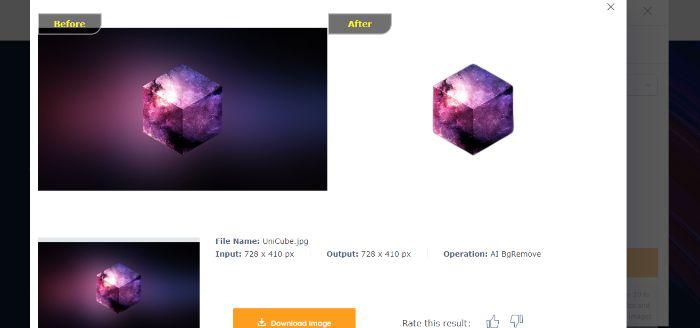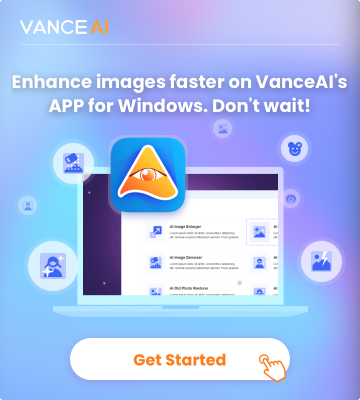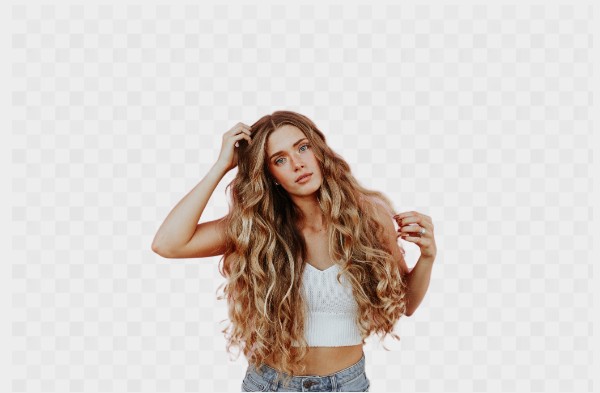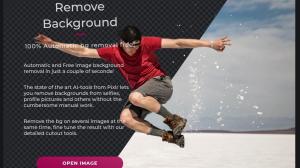As we see newer and newer additions being made to social media, especially Instagram, there is one feature that is frequently used by all users. That is to change background color of photo.
Now, while it may seem too trivial and something not so significant, having the perfect photo background changer can make your stories have a better impact on viewers. A story that has an impact is also shared and talked about more, naturally. To change background color of photo is relatively simple but it can have great effects. Sometimes your story primarily contains text or a link to some website, which makes it necessary for you to have a background that makes the text pop out and readable.
A photo background changer and editor makes sure that all the aspects of the story are catchy and comprehensible. After all, sites like Instagram are all about the visuals and the better you can make your visuals, the higher chances you have of increased engagement from followers and newcomers. We will teach you how to change background color on instagram story with photo and let you in on a great online tool that goes by BGremover in VanceAI, an application to change photo background.
How to Change Background on Instagram Story
Change background color of photo with these simple steps now.
Step 1: Go to your Stories and either take a photo or upload one.
Step 2: You will see a brush icon on the screen, tap on it.
Step 3: Select the color that you want and apply it by tapping on the screen.
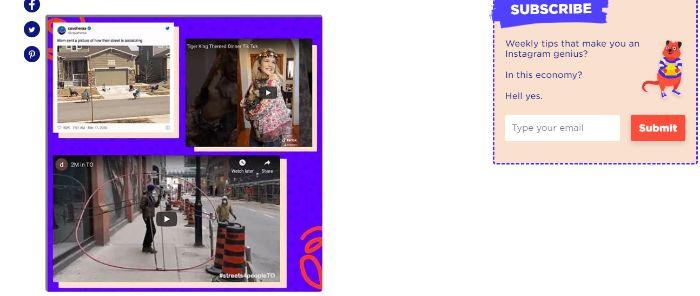
With Instagram, there are two more ways to make changes to your background. You can open up the Stories and access the Gallery on your phone. After that, you can choose any background you want and apply it to the Story. Otherwise, you can change background color as shown above then go to Gallery and copy a photo. Instagram offers a good few ways to change background color of photo.
How to Change Background of Photos with BGremover
When using tools, you will notice that while Instagram offers a quicker way to change background color of photo, BGremover offers more in everything else. For one, you are not limited to the colors that the application offers. With BGremover, you can choose any color that you want, since it offers the full range. It also has richer looking visuals and has other kinds of background replacements.
Now we will show you how to change background of photo online with it.
Step 1: Remove background from image with this tool now by using the link and getting to the website. From there, click on Upload Image.
Step 2: When you see the window prompt, use the plus sign to upload images. Once you upload images, click on Continue.
Step 3: Select Start to Process and let the images get worked on by the application. You will soon see your images and below the Download button. Use it to save the images.
Features of VanceAI and Its BGremover
You never have to think about how to change background of photo with BGremover. It houses impressive ConvNet algorithms that automate the entire process of image editing. You can change photo background with ease. It is also a free BGremover - AI background remover, though for limited uses, you can use it for a long time if you use only the credits that BGremover offers.
VanceAI PC is full-featured desktop software developed by VanceAI that lets you instantly process local photos in bulk with more customization options, which will significantly simplify your workflow and boost your productivity. Download
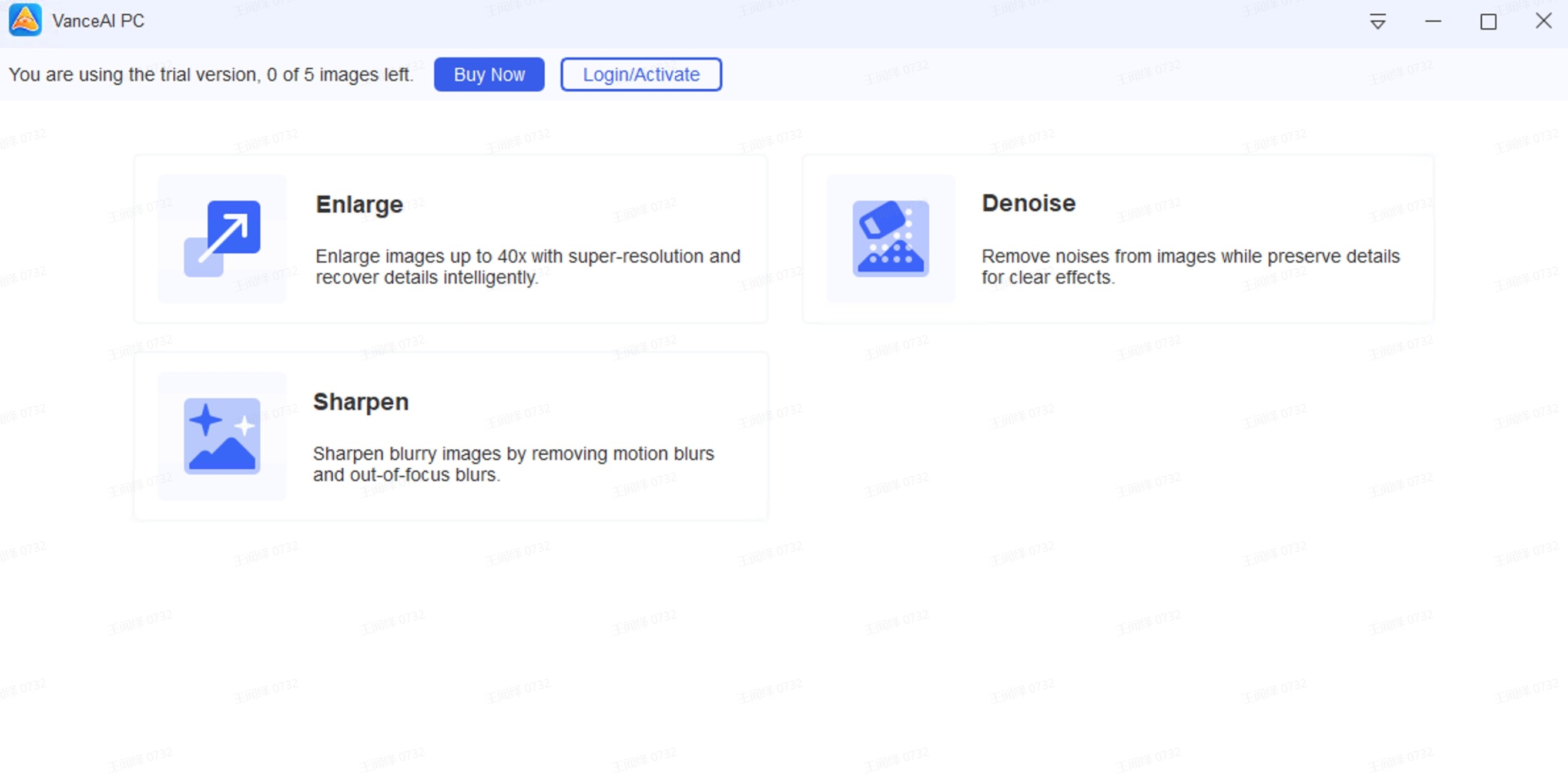
Conclusion
BGremover is a great tool to remove background from image online simply because of its performance and features. When it comes to performance, you have ConvNet making sure that your images and colors are richly detailed and on the other hand, the features give you a good user experience and faster ways of editing images. This background remover is really a must-have.
You may also be interested in: How to Change the Background of Pictures for Online Stores?