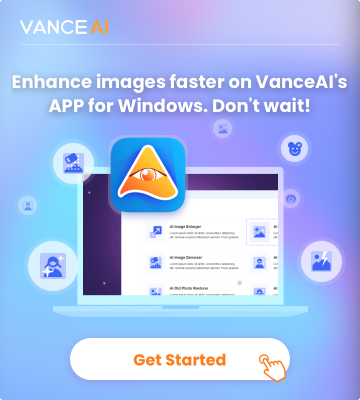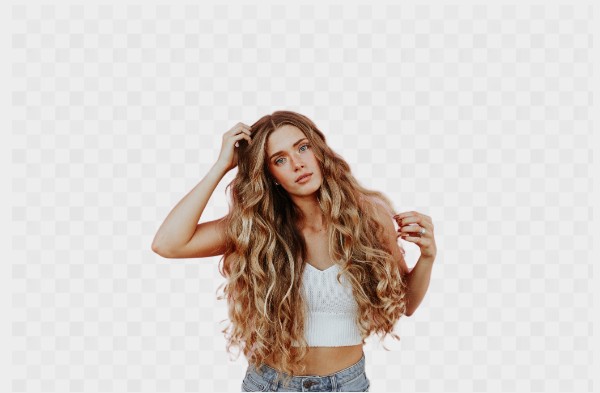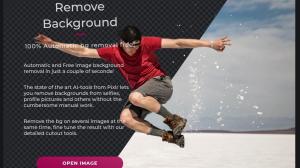How to remove background from a portrait with BGremover

Step 1: Open the home page of AI background remover and click “Upload Image”.

Step 2: you can select the quality of the photo (the default mode is High quality) here, then click” Start to Process”. The tool supports batch processing if you are its subscriber, and you can process 10 images at a time.
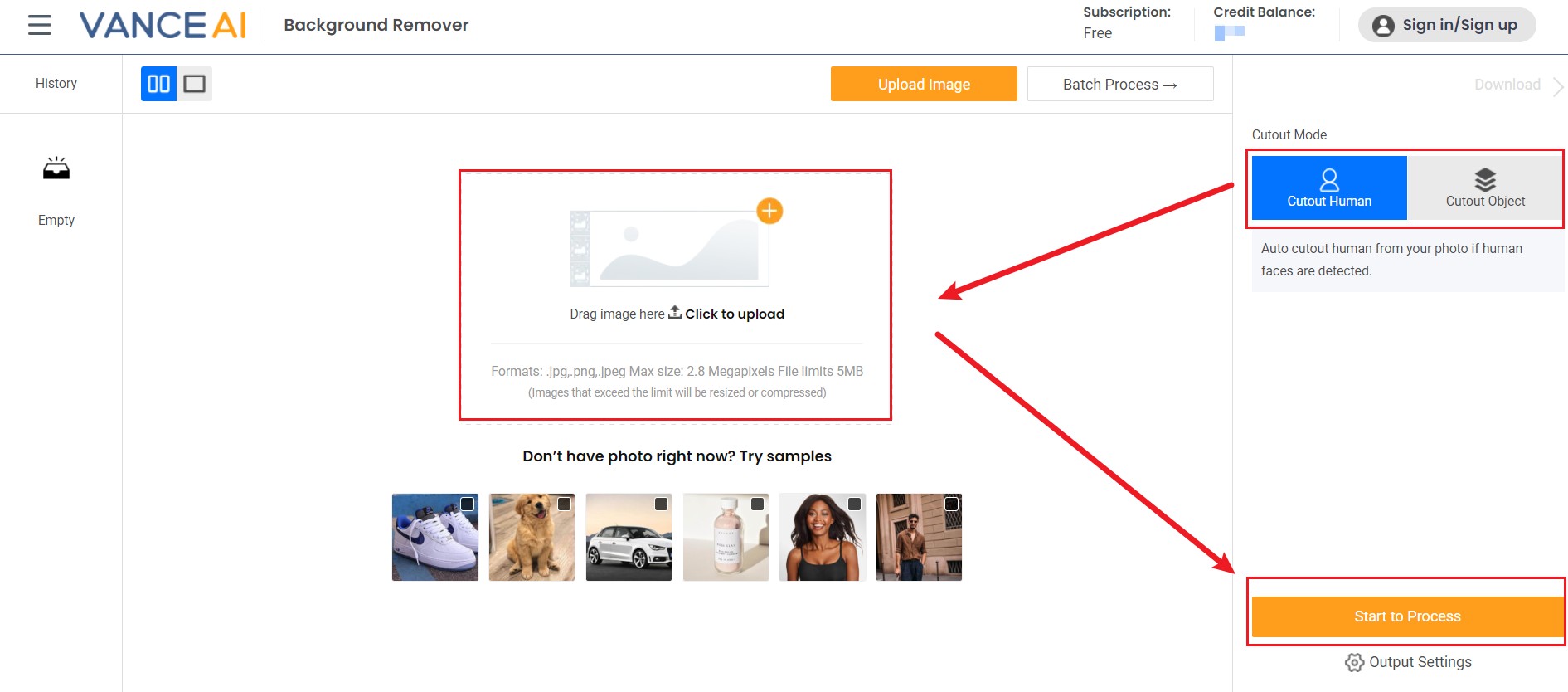
Step 3: Select the processed image and click the icons on the right-side according to your needs. You may preview, edit and download the processed image. With constant updates, VanceAI now offers you Transparent Background Maker that allows you to use an amazing brush to erase background not very transparent.

Step 4: Click the Edit icon and there are many types of background blur and colors available, you can apply blur effects on the background, or choose the background different color for it you need, and lastly, click “Download”, the work is done.
![Change portrait background with BGremover - step 4]()
BGremover output examples
Bgremover, or VanceAI BGremover, produces stunning outputs. Here are some processed samples that I make with this tool, let's look at them one by one.
Sample 1

In this photo, I want to highlight the portrait image, so I use the background blur function to edit it, and BGremover separated the background and the portrait, the hazy background makes the portrait more in line with my need. You can edit it in the way you want according to your needs, choose the mode and it will process your images with AI technology, you can have your work done just in seconds.
Sample 2

In the original photo, there is a girl on a crowded street, this is the typical picture you don’t wanna use on your website, blog, etc. Now BGremover has separated the portrait and the background and gives it a new look. Let us look at the processed image, it keeps all the subjects of the portrait herself, and even the handbag are clearly saved; the portrait outline is processed quite well, the hair detail is very clear, and the look of the portrait is just like the original one but without the original background, you can also make the background blue or colors you like.
Sample 3

In this image, I want to keep the portrait herself and everything on her like cloth things clearly saved, BGremover with its AI algorithm, overall, the processed effect is in front of you, how do you think of this? Needless to say, the hair, the shadows, the brightness of the portrait image are all perfectly saved, it leaves what I want, and moves the other parts away.
Personally speaking, BGremover is really a useful tool to help me remove background from image, it removes the background away and keeps a high-quality image. From the editing aspect, 4 background blur options are totally enough for me, I would like to call it perfect, if there are tons of options, it will waste a lot of time on deciding which one to use. If you want to make a new solid background for the portrait, there is a background color plate for you, then you have the portrait removal work finished in an instant.
About BGremover
BGremover.VanceAI.com---BGremover is an online background removal tool that is powered by AI and deep learning. It processes photos in seconds with only a few clicks, and the automatic processing really improves our efficiency. This tool provides an online service at a very good price, and it also provides limited free credits. It can remove background from portrait, makes the background completely transparent or changes the background for the portrait, so that the processed images can be applied in any field, like eCommerce, art design, and more. For myself, I just use this tool to do portrait background removal work, needless to say, efficiency and high quality are the main reasons I choose BGremover in VanceAI all the time.
Final thoughts
To change portrait background is sometimes not easy, but what matters is to choose an excellent background removal tool like BGremover, with AI’s powerful function, we get our things done qualifiedly and instantly. This tool is probably the best portrait background removal tool I have used by now. Its wonderful service and effect is not the sole reason, but also because its smooth user interface design. Concise and clear usage instruction is very important for a customer experience, as we need easy-to-use tools. With this tool at hand, to change portrait background should be no problem.
Want to know more background removal tools? Check out: Top 10 Ultimate Background Eraser Tools Recommendation.