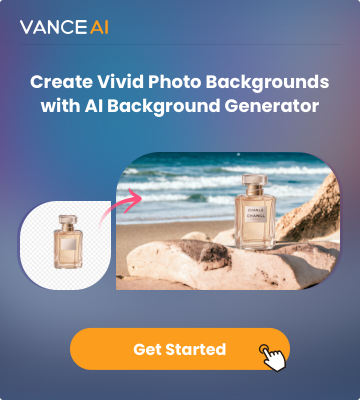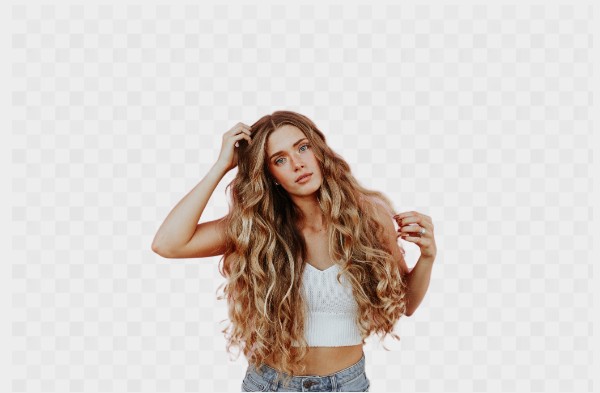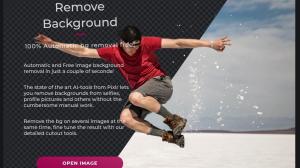Currently, photos have become an indispensable part of the business. Many industries rely on high-quality product photos to grow their business. Photos become a more important tool for customers to decide which product they want to choose. Therefore, it is important to add a unique touch to the photo. Free online background remover is a simple and effective method. To remove background from image is a daunting and time-consuming task, especially if you're not good at graphic designing. But even if you are not a graphic design expert, you can easily learn how to isolate an image in Photoshop and its best alternative - BGremover. The background remover tools that I am going to mention in this post will tell you how to isolate an object in Photoshop and BGremover .
Part 1: How to isolate an image in Photoshop
There is no doubt that Photoshop is the most popular tool, which is a powerful image editing tool that allows you to remove background from images. In addition, it also provides a variety of tools for professional photographers and photo design enthusiasts. To use Photoshop to isolate objects still requires manual completion of part of the work, but you can easily learn how to finish it from the following steps.
Step 1: Choose "select" from the navigation bar and click on "select and mark".
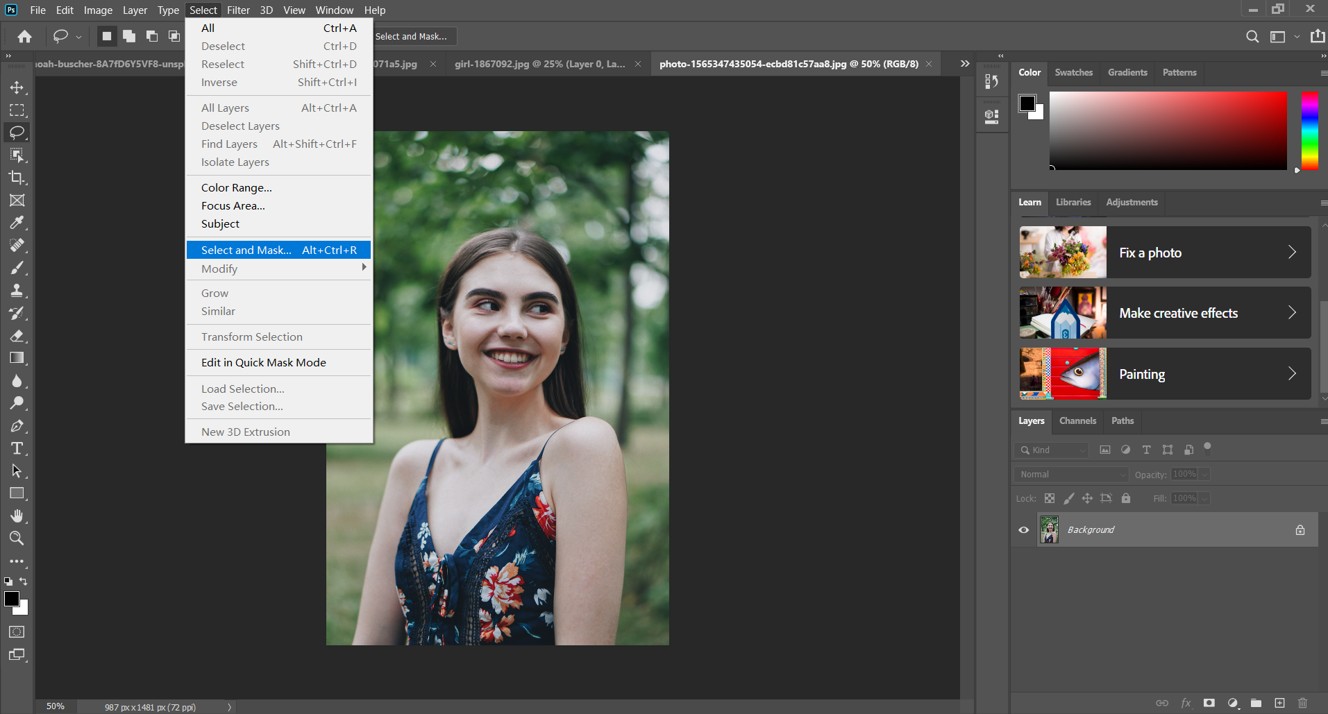
Step 2: Click on the "select subject tool" to refine the image, then click ok at the bottom right corner of the screen.
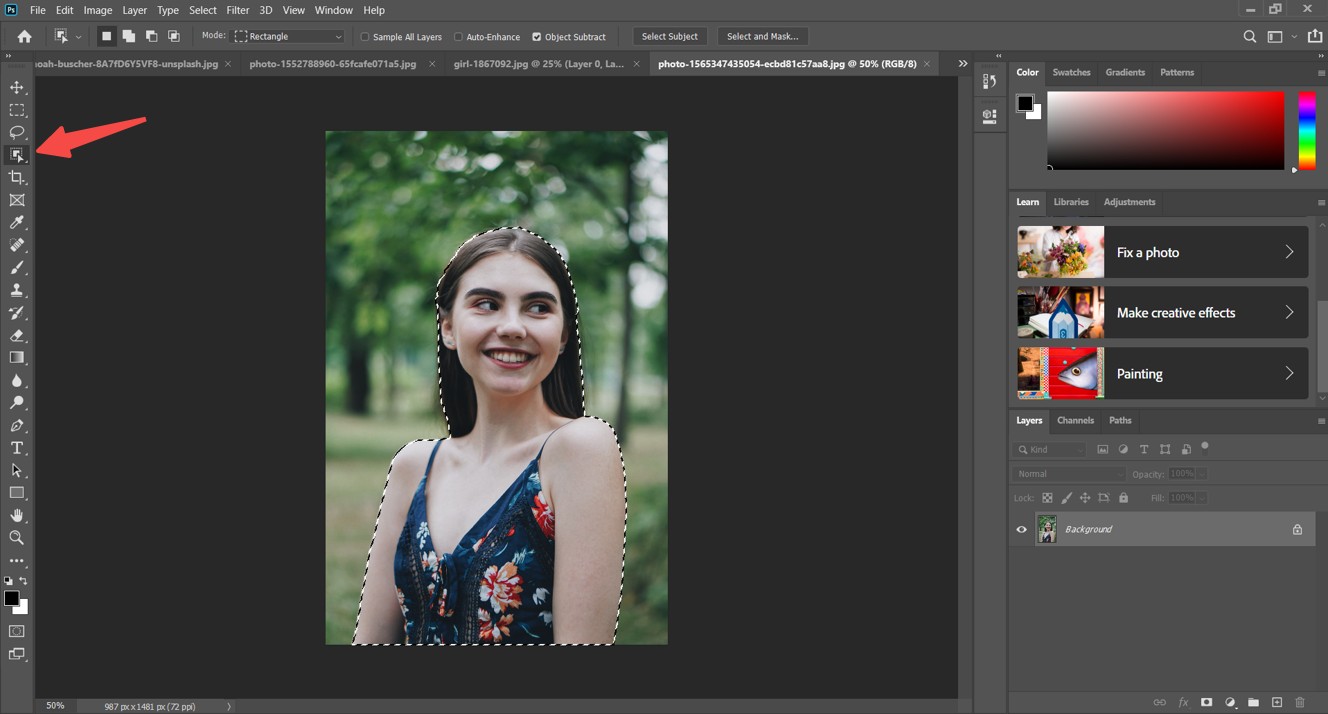
Step 3: Download the transparent image to your device.
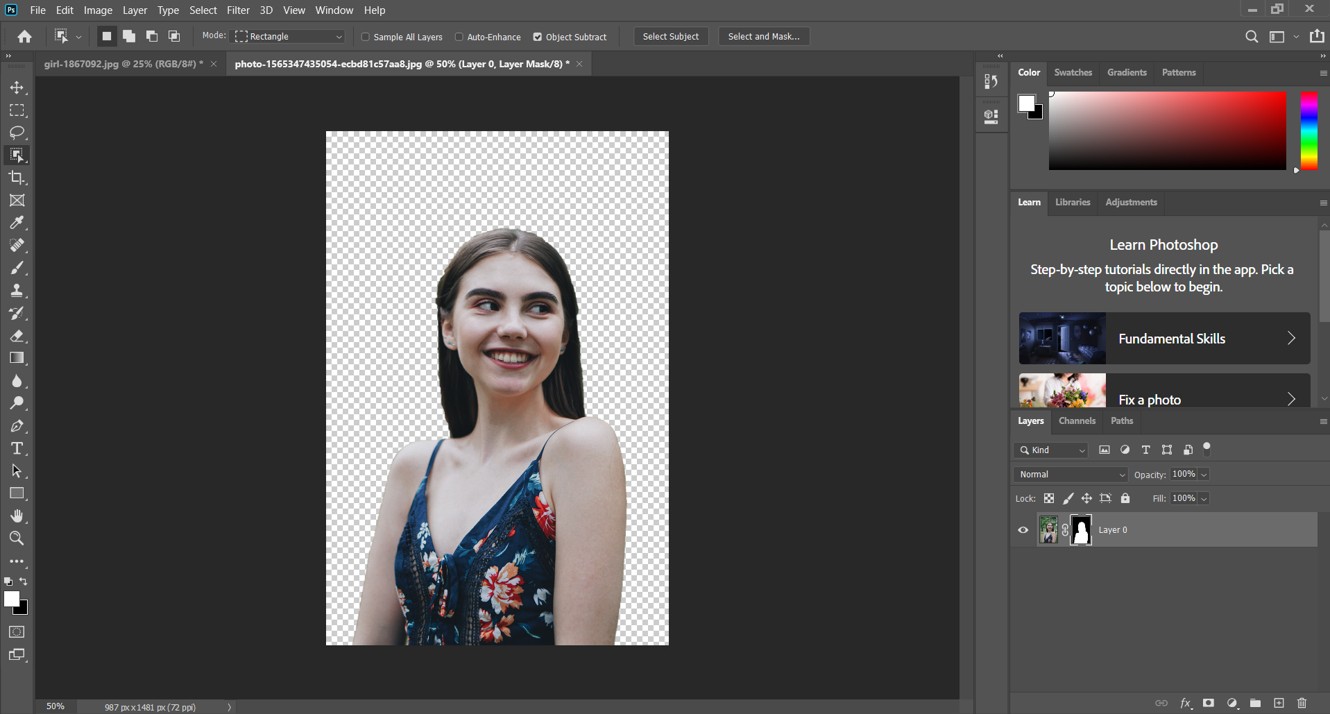
However, isolating images in Photoshop can be tricky or time-consuming, especially for someone who is not interested in graphic design. Thus, it is advisable for you to choose an online background remover tool.
Part 2: Isolate image from the background in best PS alternative

AI background remover provides a more accessible and approachable alternative to isolating an image. Powered by deep learning and AI background remover technology, it can help you isolate images from the background without worrying about the output quality and the time of the process. Besides, this online tool is free and you don't need to download any installation files. Following these straightforward steps to isolate images from the background by using BGremover effortlessly.
Step 1: Launch this online tool. Then click on the upload image button to choose the image that you want to edit and wait for it to load.
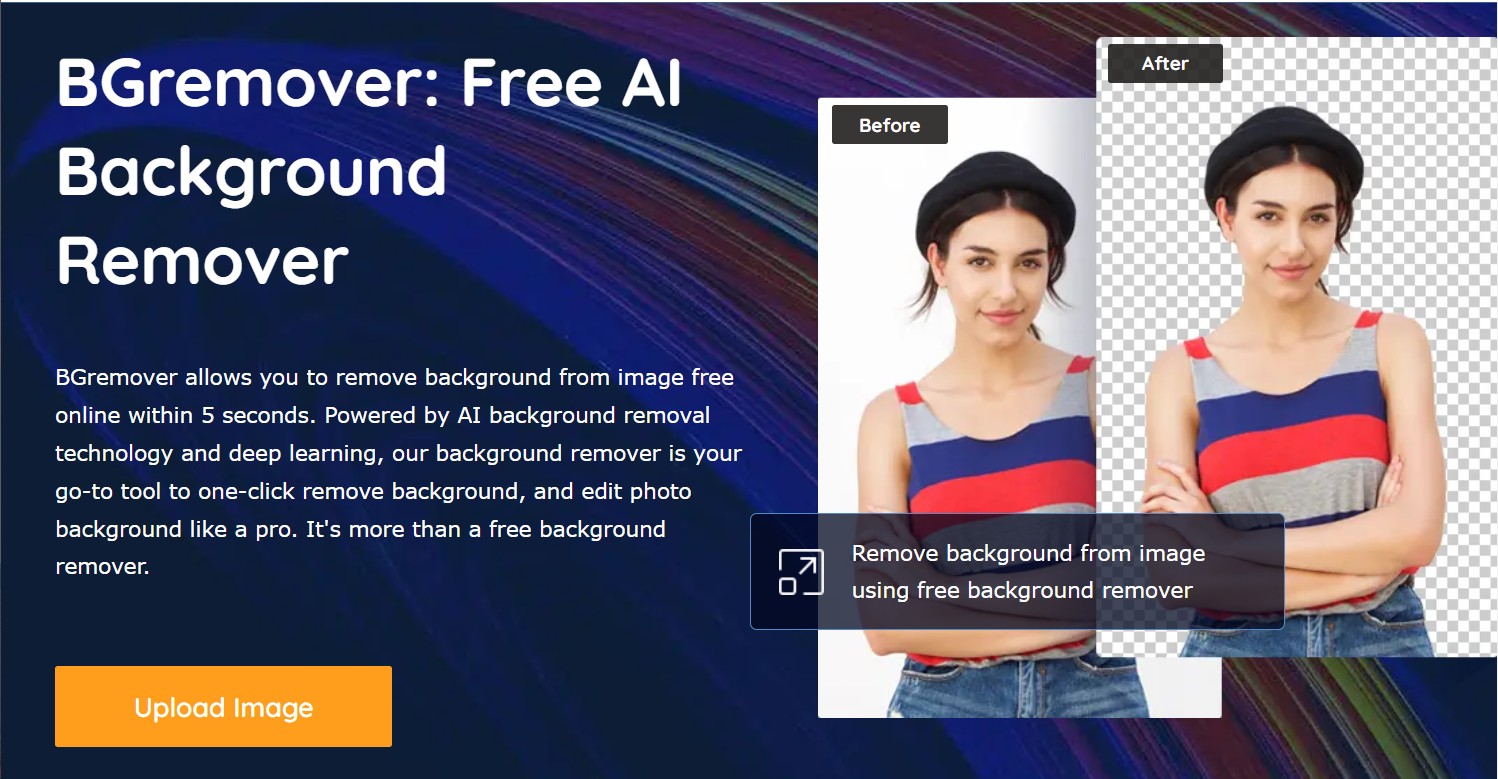
Step 2: Click on the start to process button, this AI background remover will remove background from image automatically.
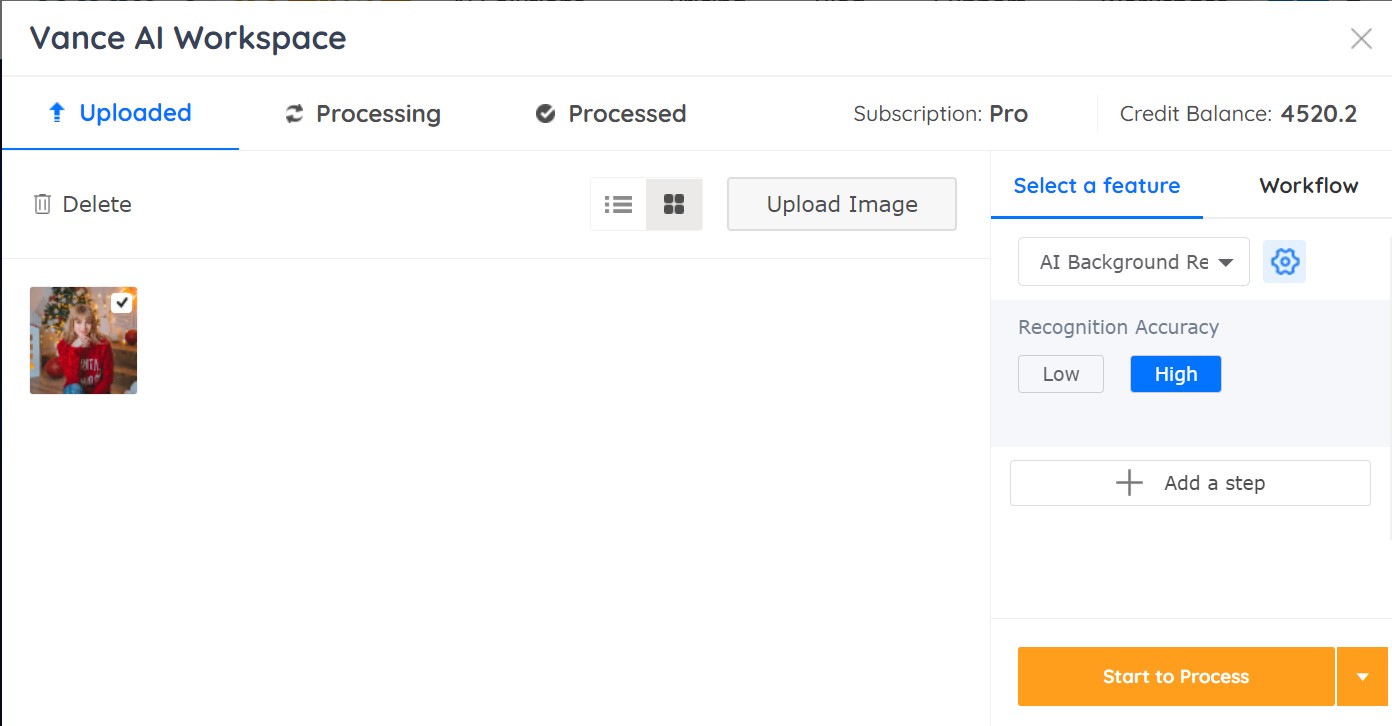
Step 3: You can download the output image.
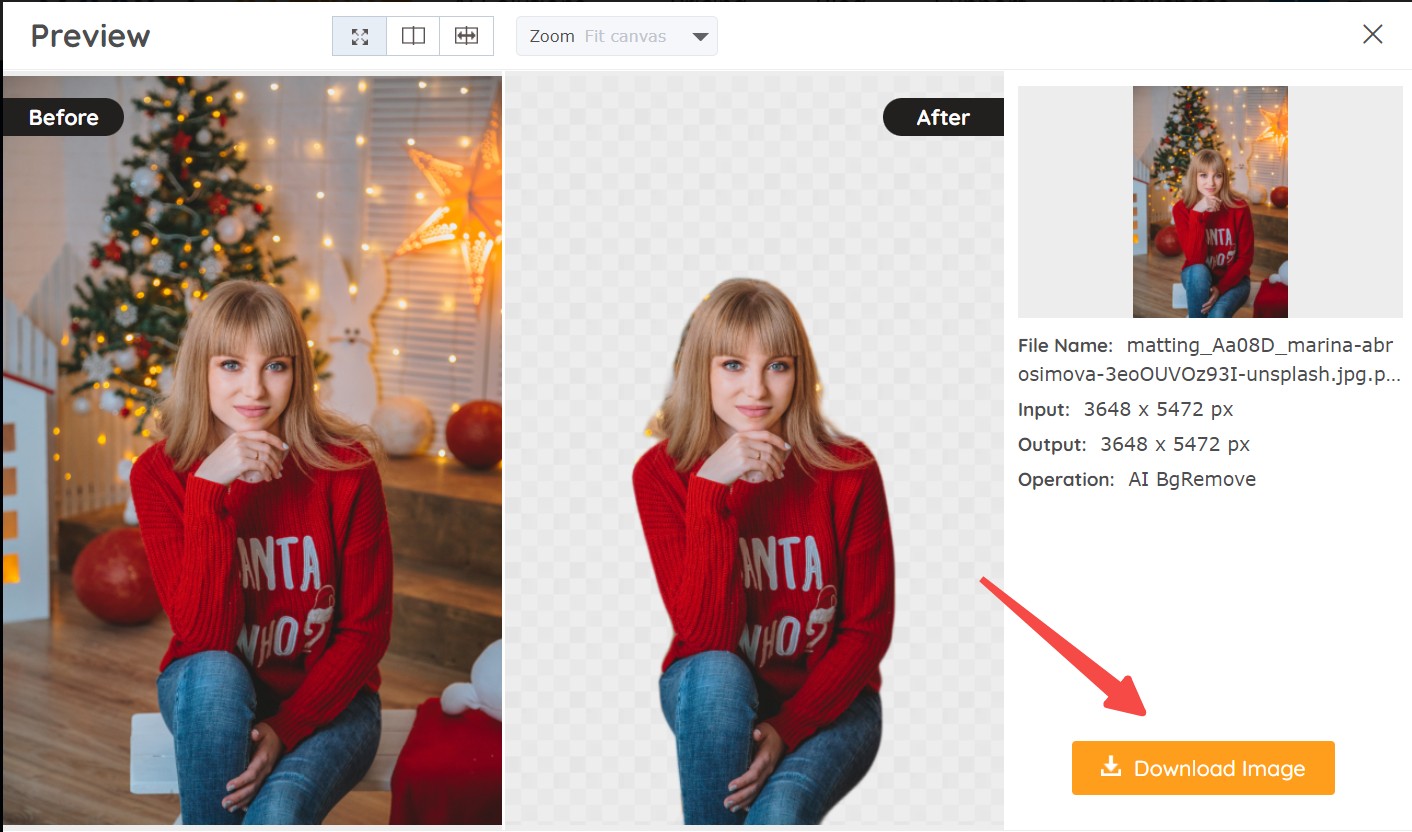
Conclusion
Thanks to the latest technology, removing background from images is no longer a boresome task. The two methods mentioned above are enough for you to complete your work easily. However, Photoshop can be a little bit complicated and time-consuming, especially for beginners, which can be daunting. Therefore, BGremover on VanceAI, an online free background removal tool, is a viable option for you.
Find more tools to isolate an image from background here: How to Create Invisible Background in Photoshop And Its Best Alternative.