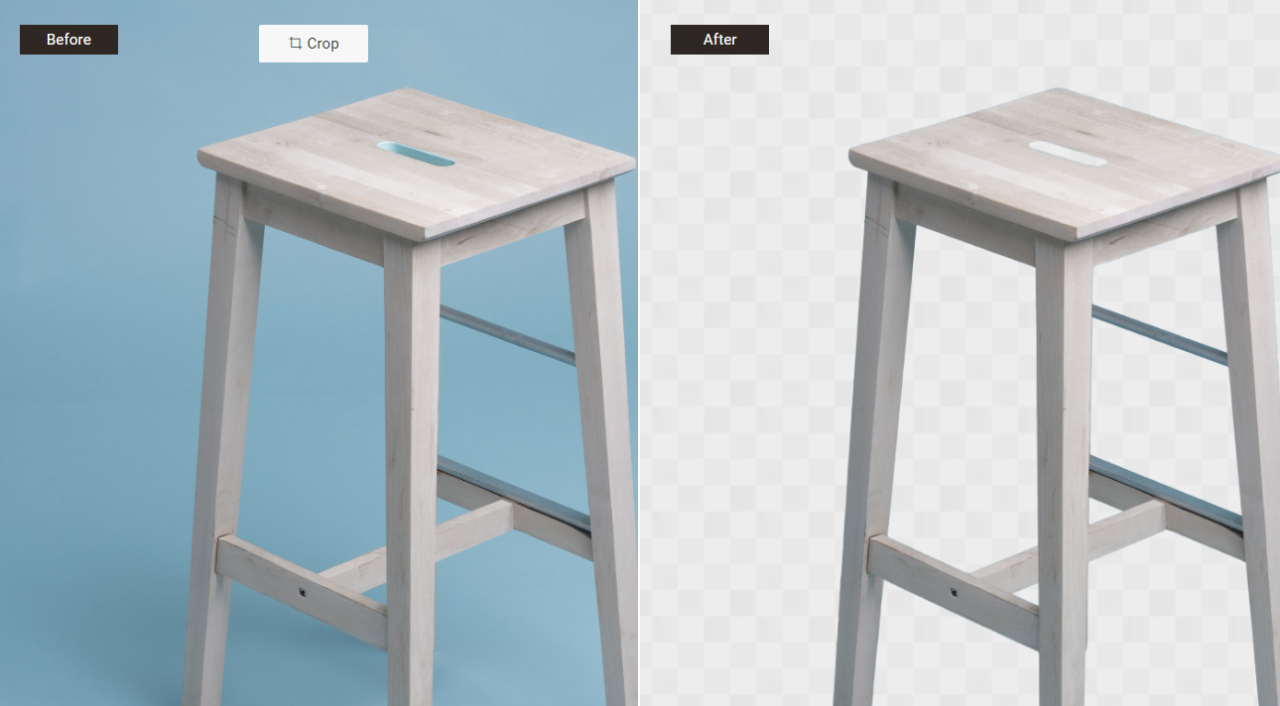Background remover apps have become invaluable tools for a variety of purposes. They excel at swiftly eliminating unwanted backgrounds from images, making them versatile for both casual and professional applications.
One of the most common ways of using a background remover is to remove people from photos. In casual use, it allows individuals to create striking, artistic images or preserve cherished memories by isolating subjects. Professionals in fields like graphic design and e-commerce leverage these apps to seamlessly extract product images for e-commerce platforms or advertising materials.
If you're looking to remove people from background or anything similar, you can use BGremover from VanceAI. This guide discusses more on that.
Table of Contents
Remove People From Photos


Why Choose BGremover to Remove People From Photos?
BGremover, an AI-based tool from VanceAI, offers a convenient and highly accurate solution for removing people from backgrounds in images. Its user-friendly interface and advanced algorithms make it an ideal choice to remove person from photo, background editing, and more, even for beginners.
Through its AI algorithms and other technologies, BGremover can provide remarkable precision, which ensures that the resulting images appear seamless and natural. It simplifies the often painstaking process of manual background removal, saving both time and effort.
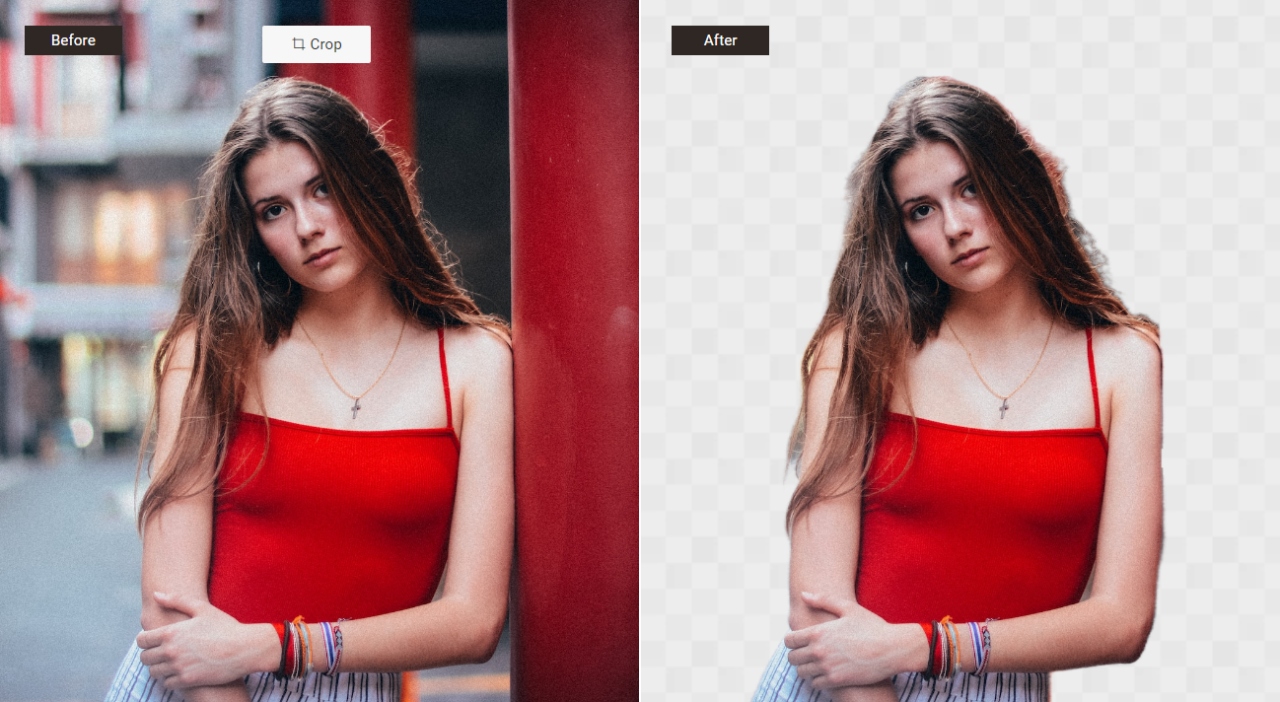
VanceAI, the platform behind BGremover, offers a suite of image editing tools that complement BGremover's capabilities. Users can seamlessly integrate the background removal feature with other editing and enhancement tools, such as photo retouching, upscaling, and more.
The presence of other useful tools makes it easier for users to just switch around and enhance their images instantly.
How to Remove People From Photos With BGremover Online?
In just a few simple steps, you can remove people from background easily and effectively. Follow the guide below to find out how.
Step 1: To reach BGremover's homepage, just follow the provided link. You'll find the "Upload Image" button, which will direct you to the workspace.
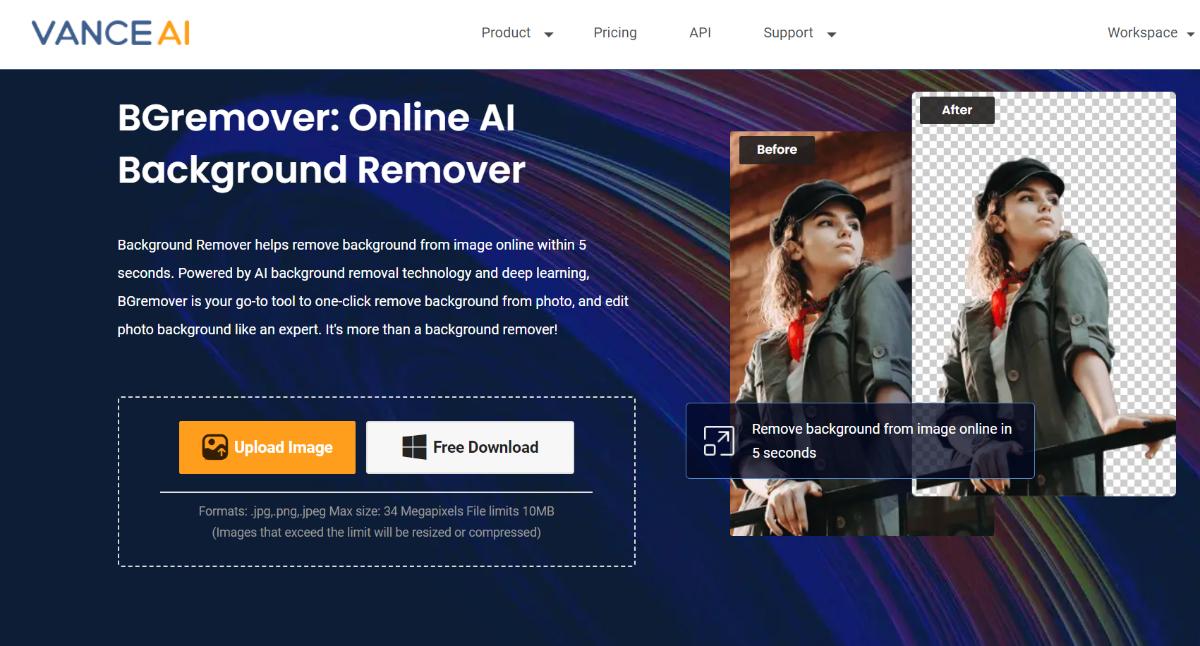
Step 2: Within the workspace, upload your image and specify whether you'd like the BGremover tool to emphasize the object or the human subject. When you're ready, click on the "Start to Process" button to erase people from photos.
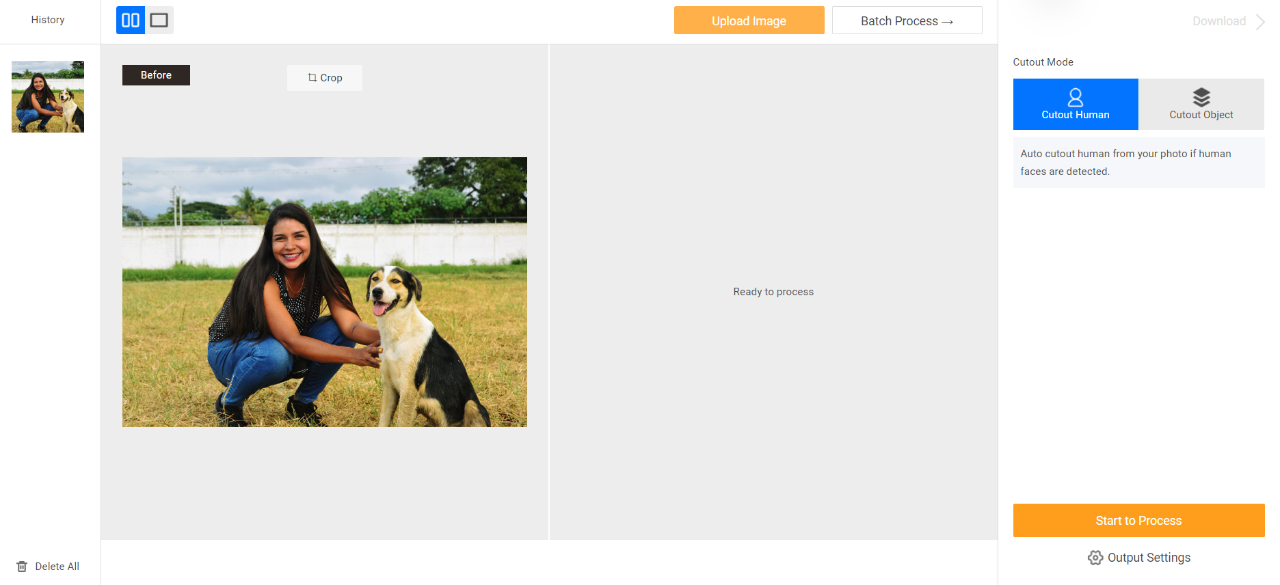
Step 3: Within just a few seconds, you will see the final image appear on the screen. Use the "Download Image" option to save the photo.
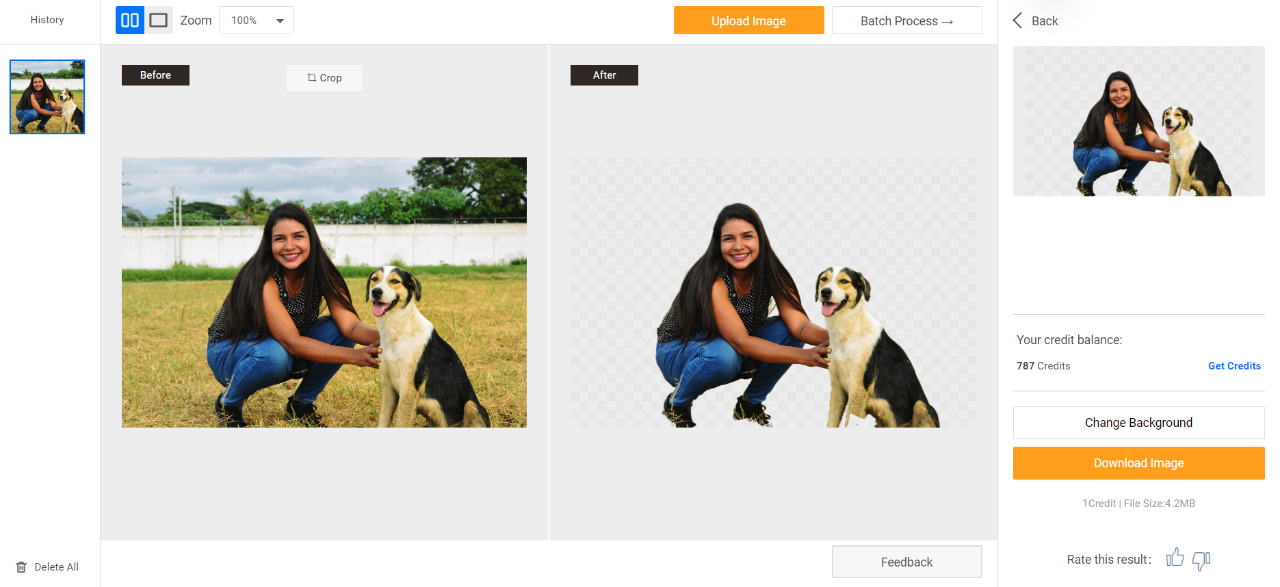
You can click on "Change Background" to use the brush tool that will enable you to remove people from background.

How to Remove Backgrounds for People With VanceAI PC on the Desktop?
Besides the online version, VanceAI is also available on the desktop. The software version is called VanceAI PC and it has the essential VanceAI tools so far, including BGremover.
Step 1: Begin by following the provided link to access VanceAI PC online. Once there, click on the "Free Download" option to obtain the setup file for your device.
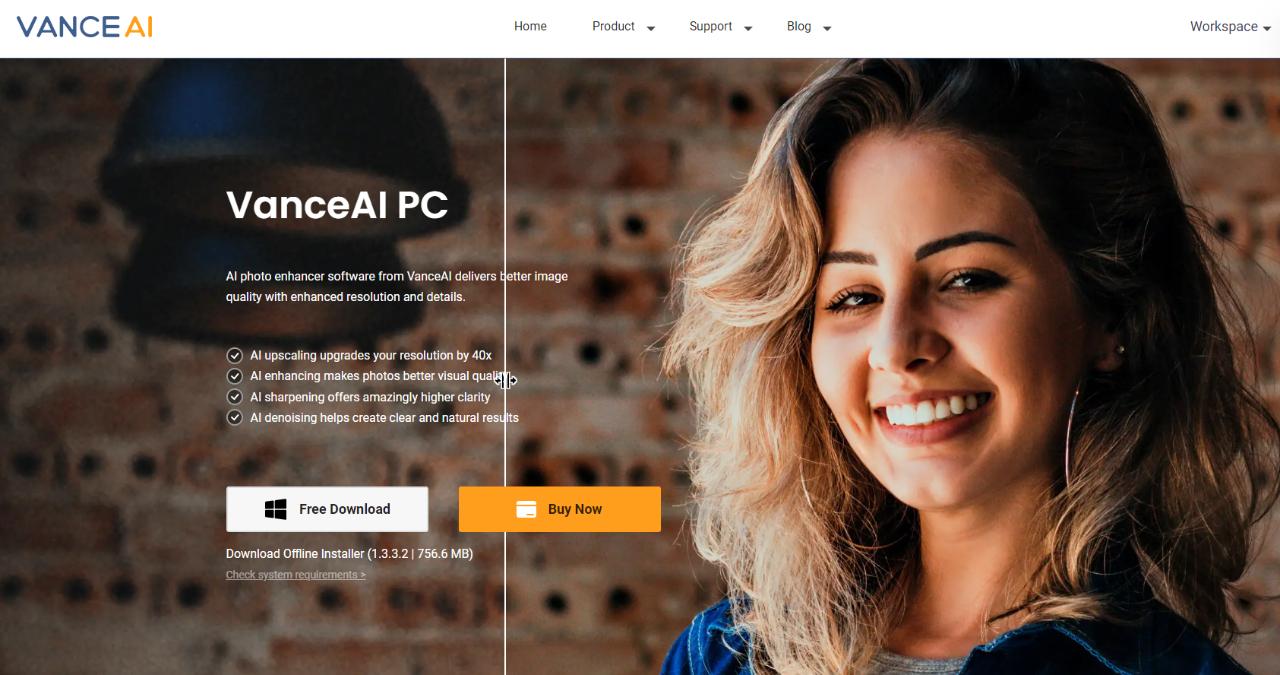
Step 2: Upon launching the software, you'll find a selection of tools on the homepage. Click on the background remover tab. Upload your image and configure the settings as desired. Click "Start to Process".
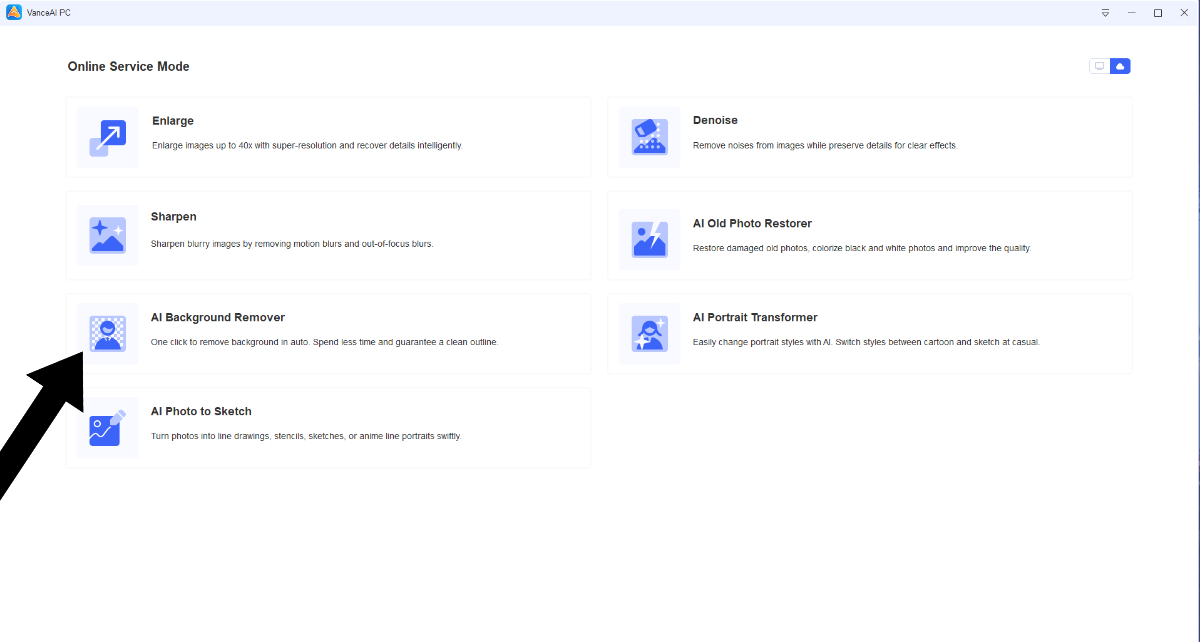
Step 3: You'll receive notification when the image is processed. Utilize the preview feature to compare the edited image with the original. Download the image using the option given.
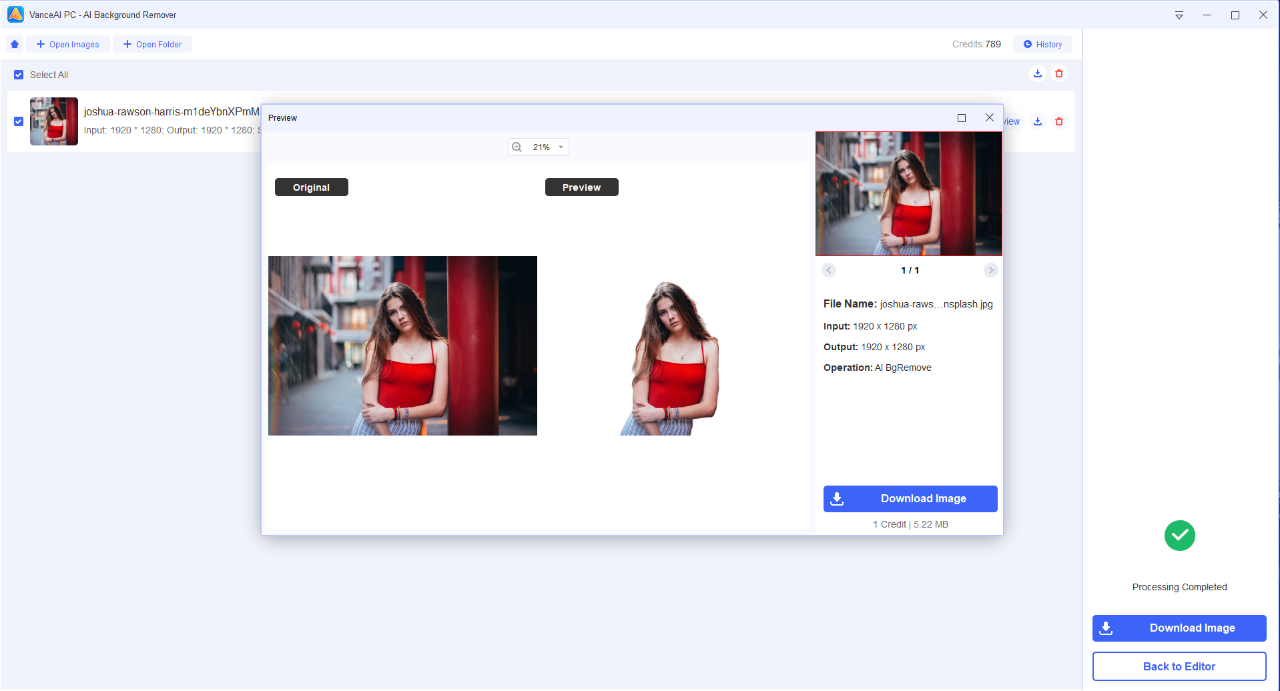
Additional BGremover Functions
BGremover's comprehensiveness goes beyond just background removal. It offers several additional features for background editing, making it a versatile tool. One such feature is Background Changer, which allows users to make further adjustments to the background after processing. This feature includes a brush tool for precision editing, enabling the removal of specific elements from the image. Users can also remove object from photo and seamlessly incorporate a new background, enhancing creative possibilities.
Another noteworthy feature is PNG Maker. This function automatically converts images to PNG format, which is ideal for editing and ensures high quality. With these added features, BGremover becomes a well-rounded tool for various image editing needs, catering to both creative and practical applications.
Remove Background From Signature
BGremover can effectively remove background from signature photos, which is useful for isolating the signature itself. This is often done to create transparent signature images for digital documents, certificates, or branding materials.
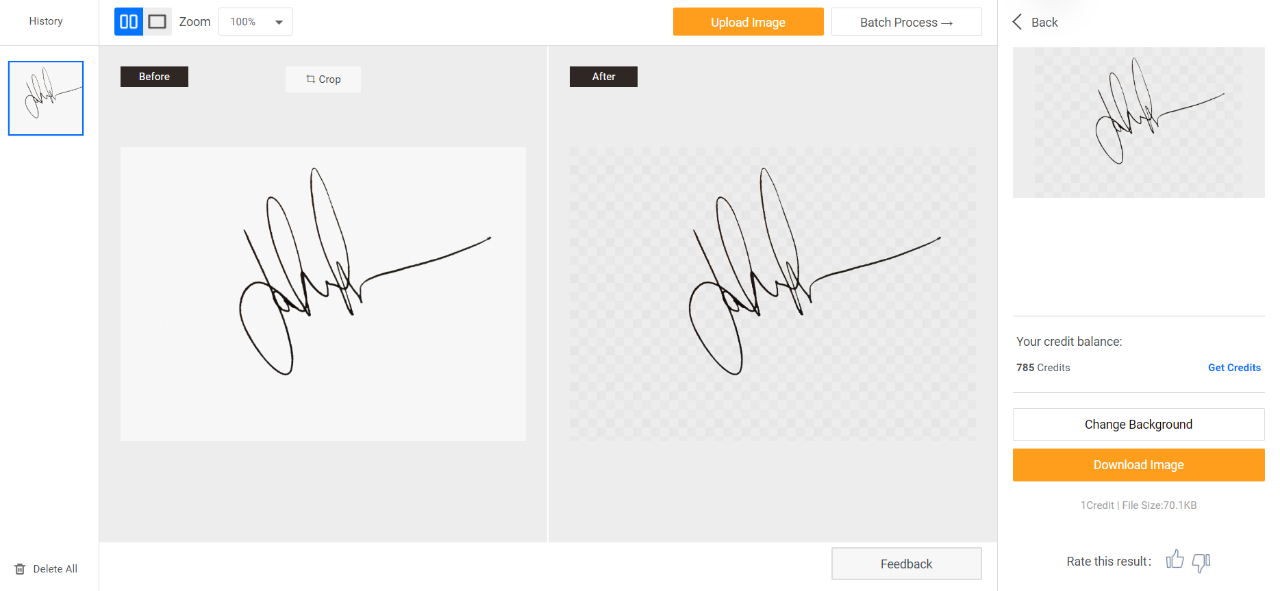
Remove White Background From Image
BGremover can remove white background from image, useful for product images or design elements. This creates a transparent background, allowing the subject to be easily integrated into various contexts or layouts.
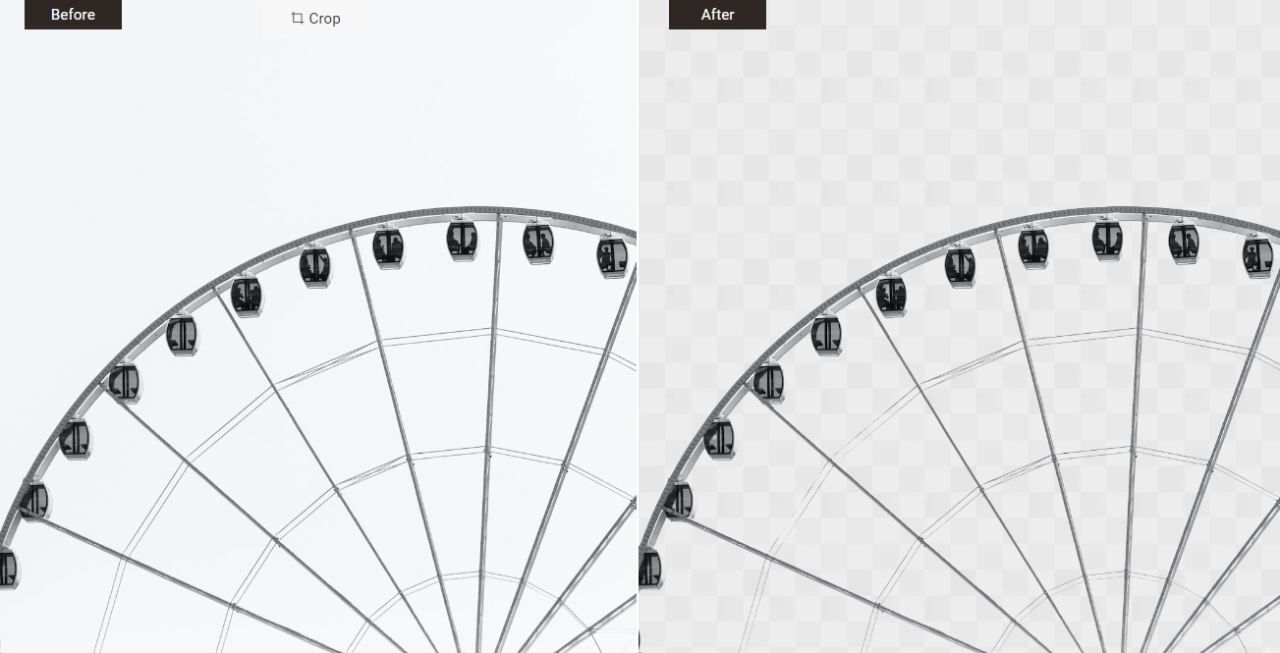
Remove Black Background From Image
Black backgrounds can often make the focus object look a bit off. Moreover, it is a color that only works with specific objects or aesthetics. BGremover is such a tool that can remove black background from image.
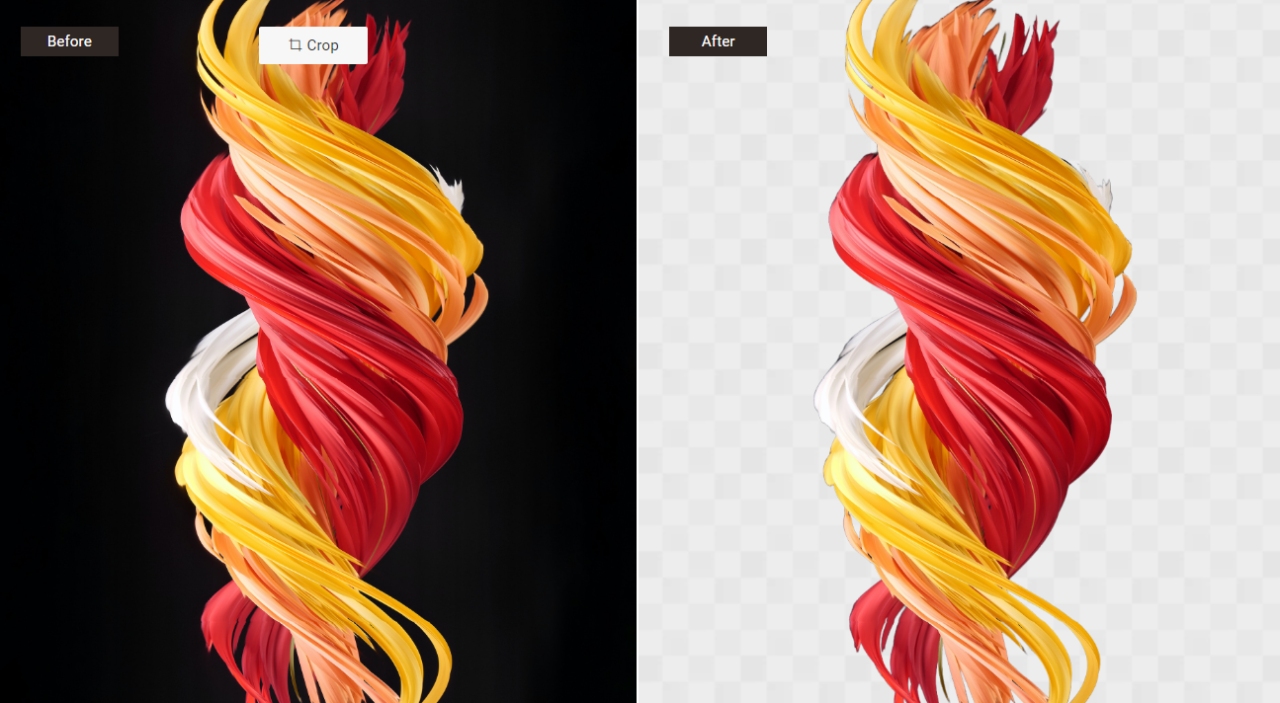
Remove Color From Image
A colored background may sometimes not be the best way to show off a product or the subject. They can often distract viewers. You can use BGremover to remove color from image.