There are many situations wherein users would be required to make background white. To achieve this, users tend to utilize background remover applications to get rid of the original background and then add white background to photo. One of the most common causes would be to change photo background to white to use them for documents, such as passport photos.
In the world of e-commerce, for example, a consistent white background not only removes distractions but also provides a professional and uniform appearance to product listings. Not to mention that white backgrounds are widely used in photography and design as well.
With that said, this guide will get into BGremover, an AI background editor from VanceAI and how to make photo background white.
Table of Contents
- White Photo Background
- What Is BGremover White Background Editor?
- Why Choose BGremover to Make Background White?
- How to Add White Background to Profile Pictures With BGremover Online?
- How to Add White Background to Strengthen Product Effect With VanceAI PC?
- BGremover Offers More Than White Background
- BGremover and Other White Background Editors
White Photo Background


What Is BGremover White Background Editor?
BGremover from VanceAI is a versatile and powerful editing tool designed to remove backgrounds from photos with precision and ease. This innovative tool can be used across a wide array of applications, making it invaluable for various industries and creative professions. Whether you're in e-commerce, product photography, graphic design, or any field that relies on compelling visuals, BGremover simplifies the process of isolating subjects, making images more polished and professional.

It also offers features for background editing, making it possible for users to remove backgrounds and change photo background to white or any other color. This flexibility allows users to easily integrate subjects into different environments, including the often sought-after white backgrounds, offering a world of creative possibilities.
BGremover makes use of sophisticated AI and Machine Learning technology to analyse images really well and then provide accurate background removals. You can add white background to photo automatically with BGremover.
Why Choose BGremover to Make Background White?
Users should consider BGremover for adding white backgrounds to their images due to its ability to deliver fairly accurate and clean results. The tool's advanced technology ensures that the subject is precisely separated from the background, making it an excellent choice for achieving a professional and polished look. With BGremover, you can effortlessly add new backgrounds, including white ones, to your images. The tool provides a seamless experience, allowing users to instantly replace backgrounds through features such as Background Changer.

Furthermore, the integration of BGremover with VanceAI offers a comprehensive suite of image editing tools that can be used in conjunction with BGremover to further enhance or modify images.
How to Add White Background to Profile Pictures With BGremover Online?
Add white background for pictures with ease by following the guide given below.
Step 1: Use the link given to BGremover and access the webpage. There, you can spot and click on the "Upload Image" button to proceed ahead.
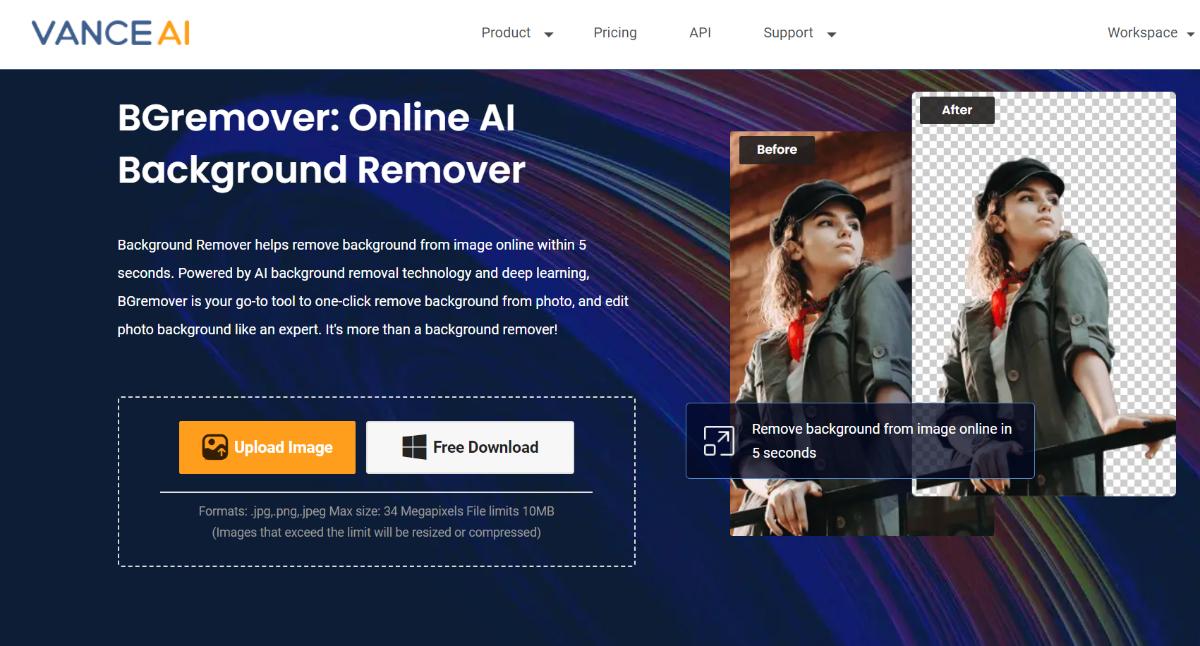
Step 2: You will need to upload an image once you get to the Workspace. Then, select the option that you want on the right. Lastly, click on the "Start to Process" option.
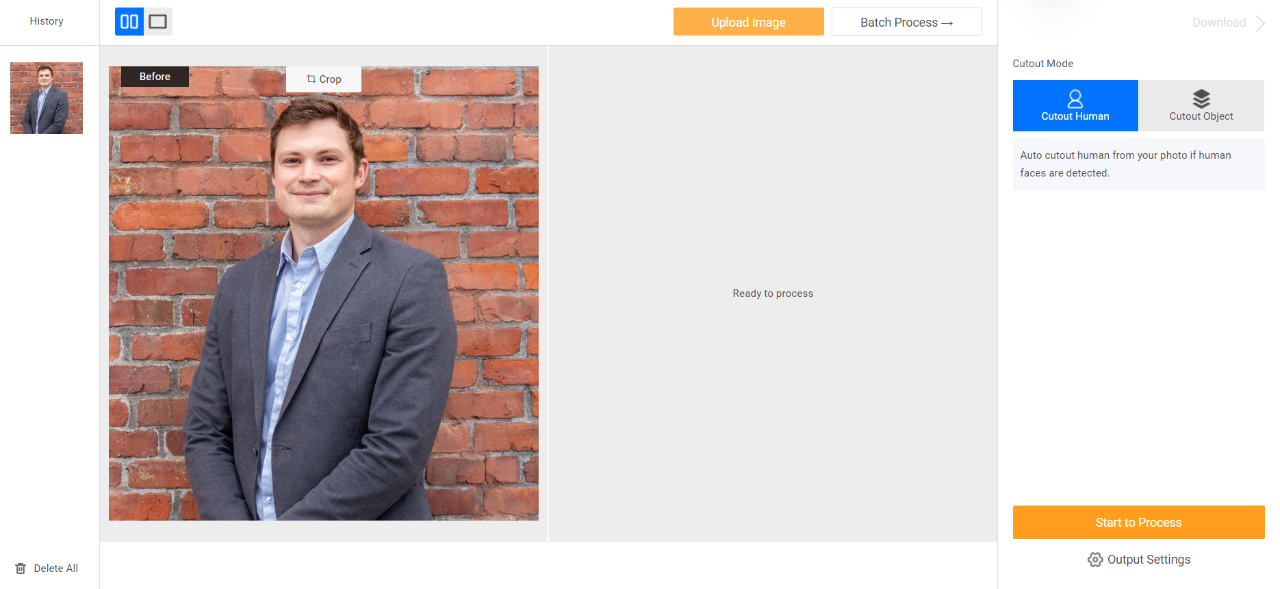
Step 3: After a few seconds, you will see the image appear on the Workspace. You can use the "Download Image" option to get the photo on your device.
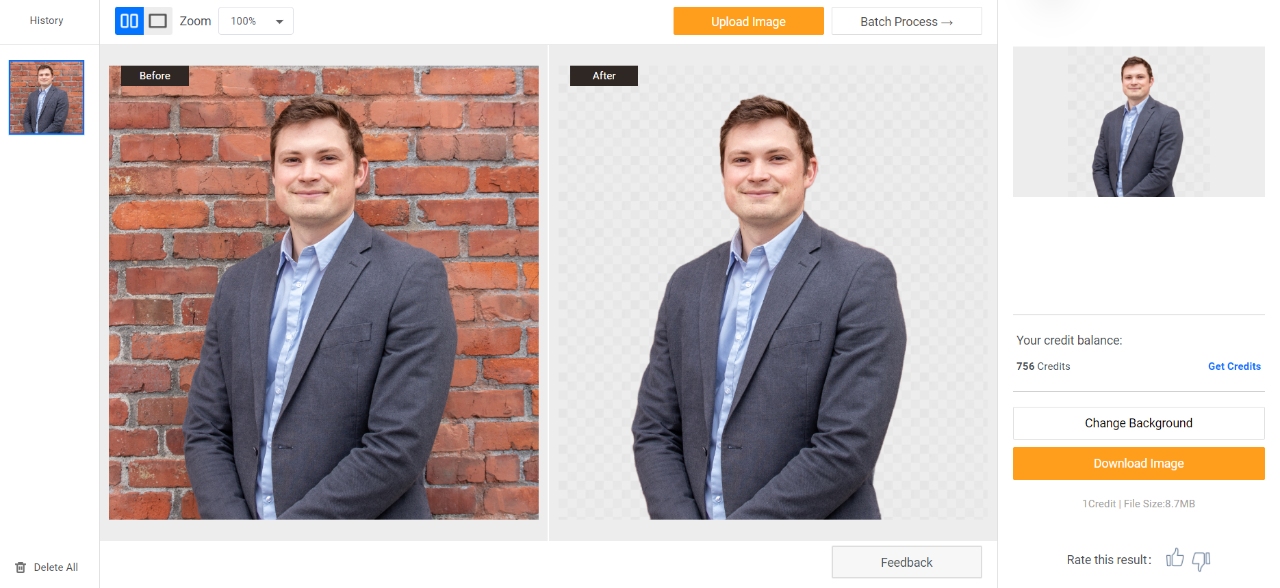
After getting the result, you can use Background Changer by clicking on the "Change Background" option on top of the download button. This is where you can add white background to photo.
Step 4: Click on "Change Background" and get to the editor mode. You can click on the white image to add it to the photo.
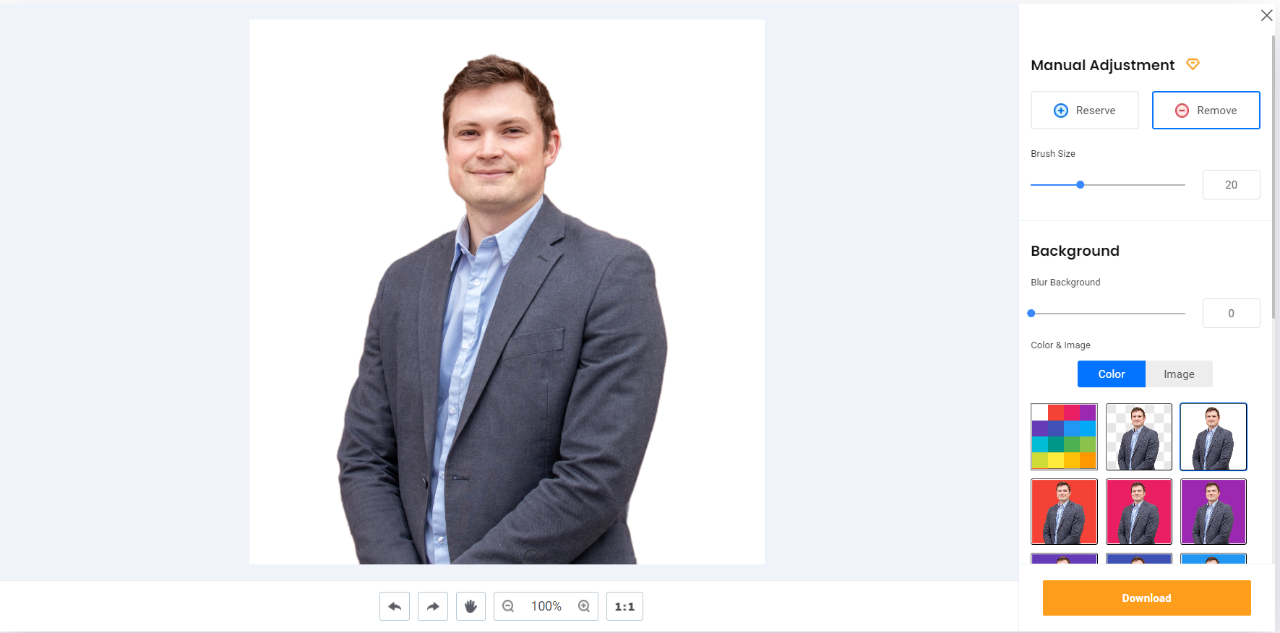
How to Add White Background to Strengthen Product Effect With VanceAI PC?
With BGremover, you can make photo background white even when you're on desktop. You will need VanceAI PC for that.
Step 1: To get started, utilize the provided link to access VanceAI PC online. Once you've reached the page, opt for the "Free Download" choice.
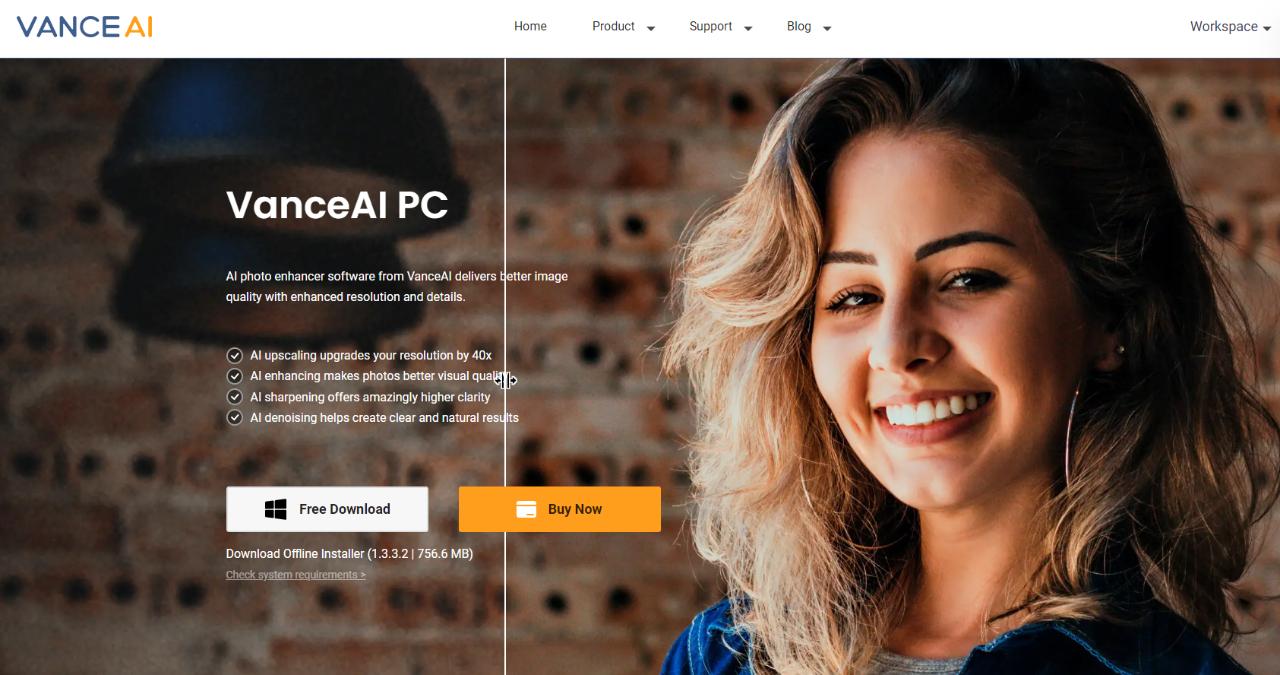
Step 2: You can launch the software after installing it. You will see all the tools available to use on the home screen. There, you can open the Background Remover. Once you do that, upload an image and use the tool normally. Click on "Start to Process" to change photo background to white.
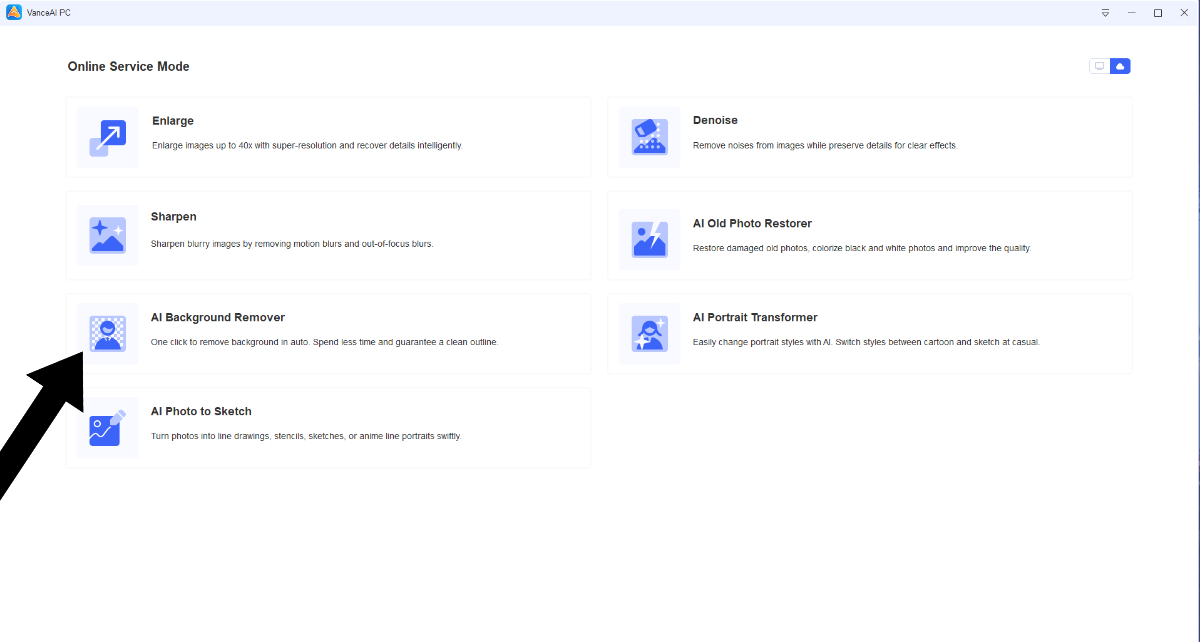
Step 3: You will be able to preview your image in a short time. Use the download option to save the image.
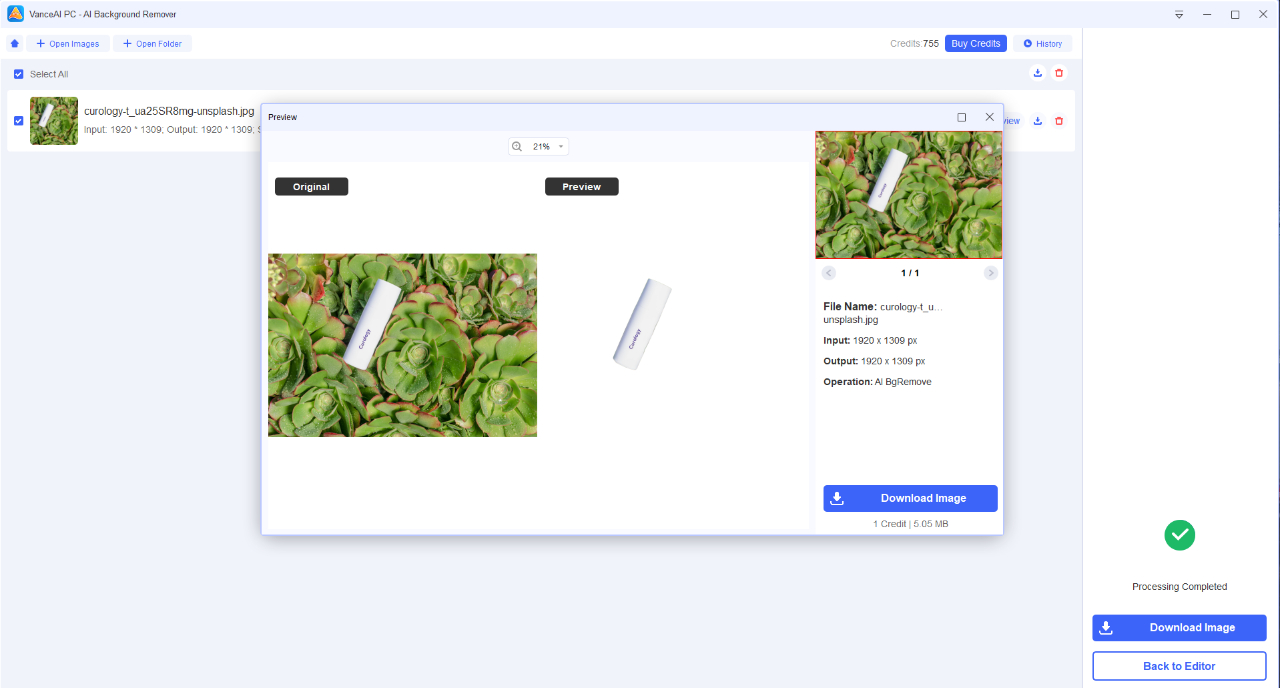
BGremover Offers More Than White Background
BGremover offers more than white background for pictures. You can experiment with many backgrounds for one image by using BGremover to make background white or remove color from image.

You can display your products or any other similar photos in different ways simply by changing the background. Here is the same product image with a different background:

BGremover also offers AI image cleaner to remove object from photo or remove people from photos.
BGremover and Other White Background Editors
|
Product |
User Friendliness |
Features |
Watermark? |
Processing Speed |
|
VanceAI BGremover |
Very good |
Excellent |
Watermarked (Free Version) |
Excellent |
|
Fotor |
Good |
Excellent |
No watermark |
Excellent |
|
Veed.IO |
Excellent |
Good |
No watermark |
Very good |
|
PhotoRoom |
Very good |
Very good |
Watermarked (Free Version) |
Good |
